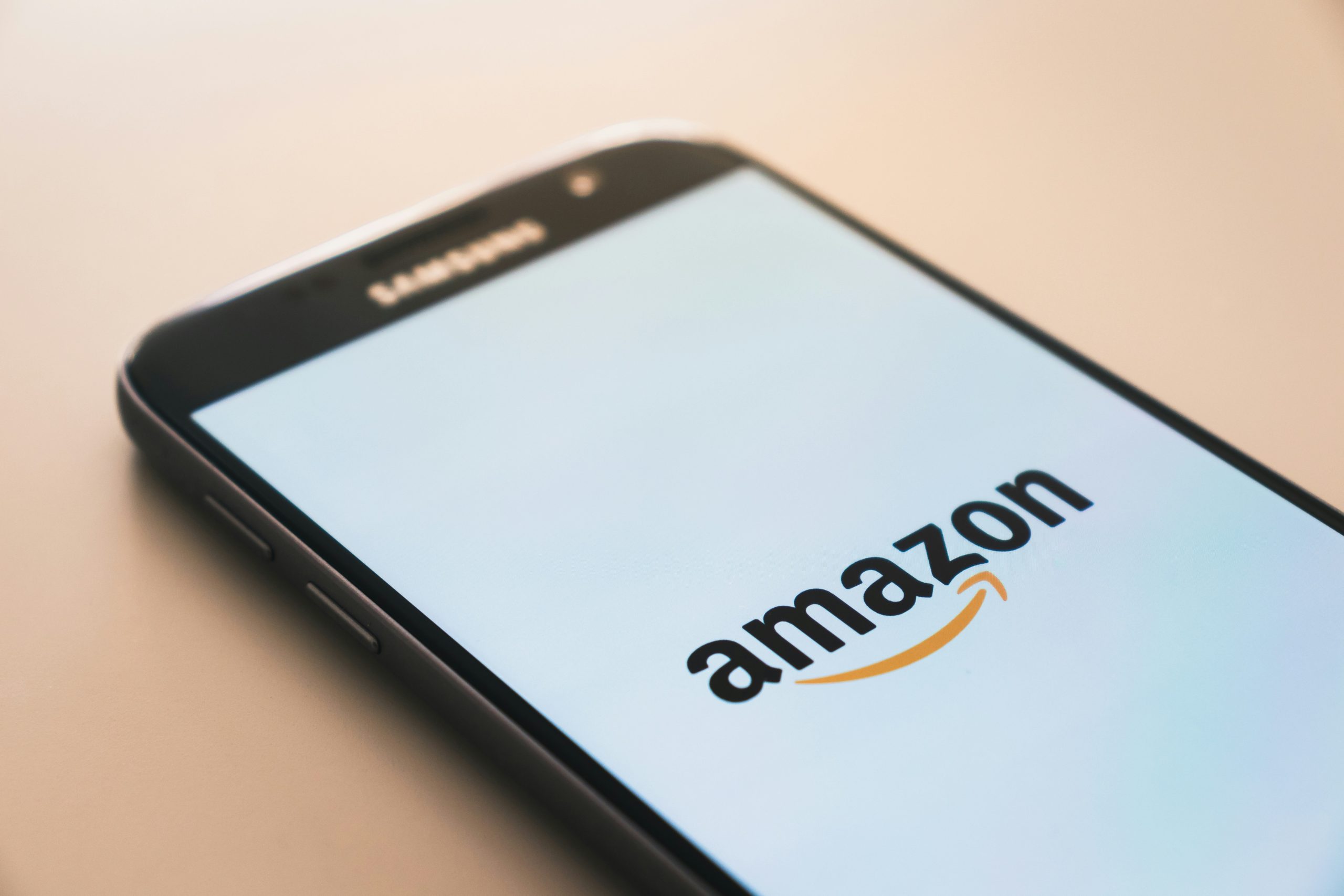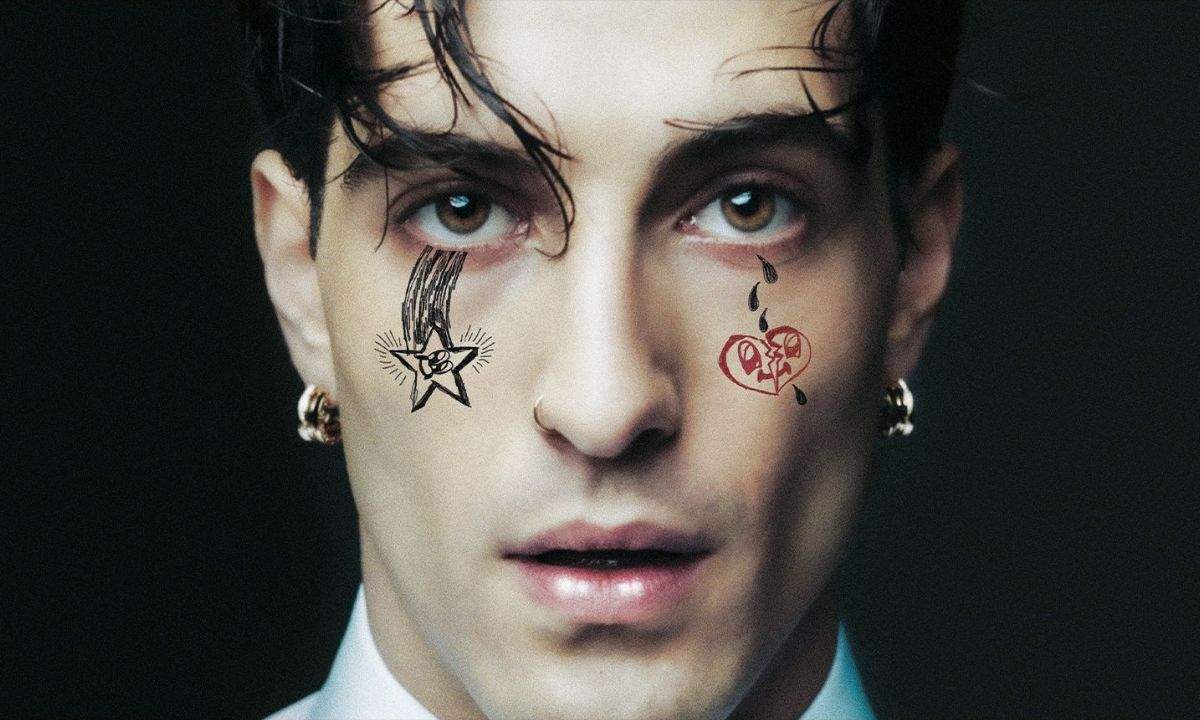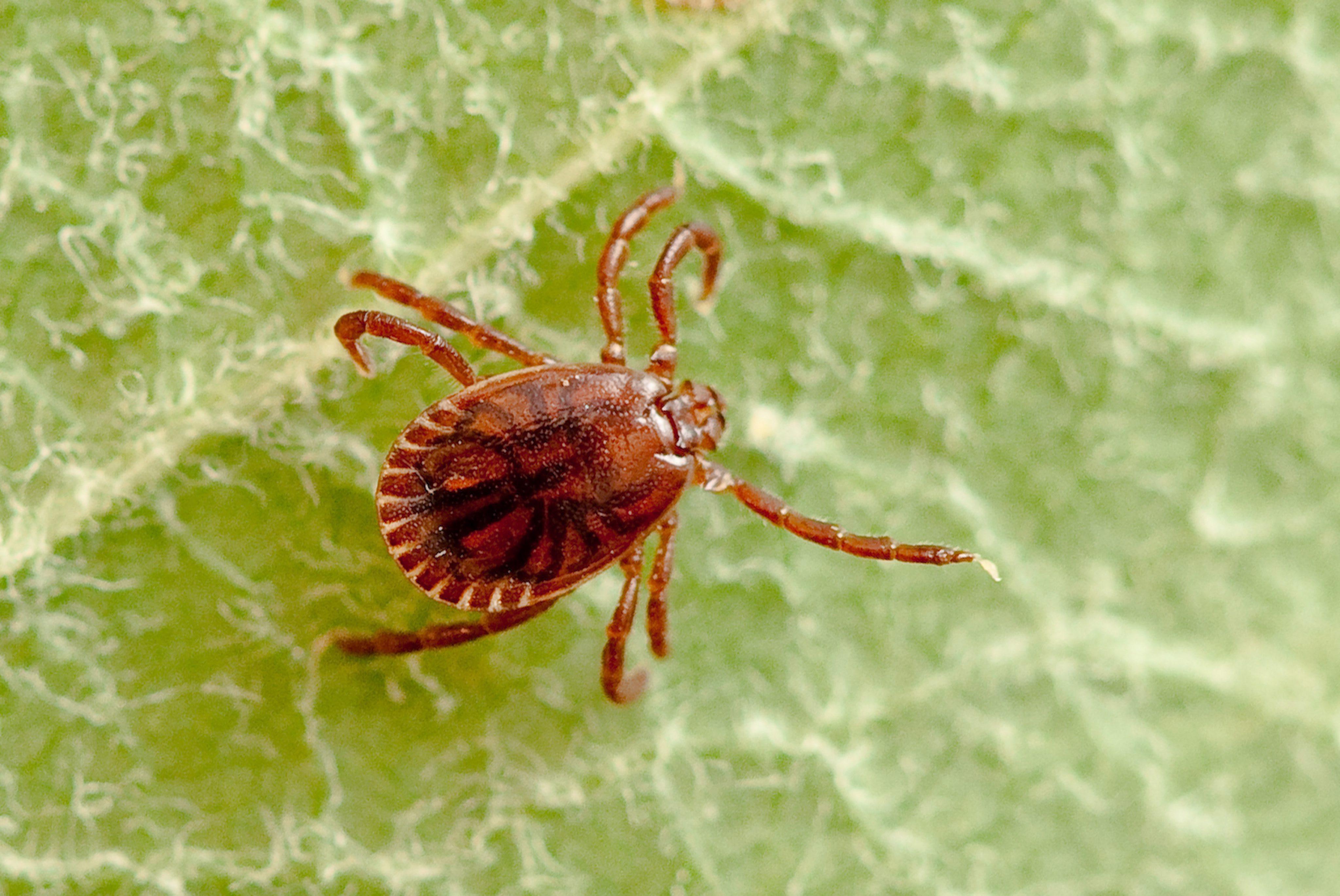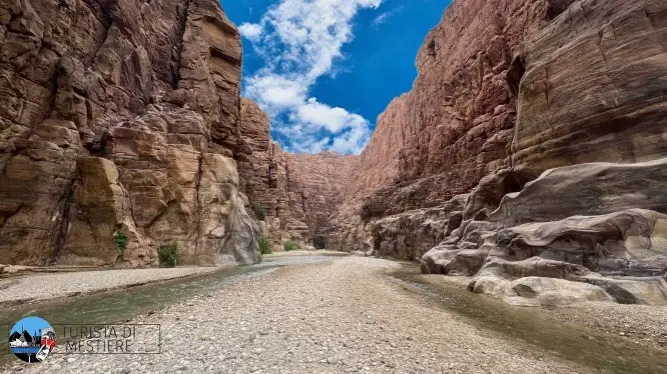Optimizing WordPress Performance: How to Analyze and Improve Your Website Speed
Improve WordPress performance with practical tips to test your site speed, optimize loading times, and deliver a faster experience for your visitors.

Imagine going to a party and waiting 10 minutes for the host to answer the door. It’s frustrating, annoying, and awkward. You keep wondering if you should just leave.
A slow website is no different. If your site is dragging its feet, not only does it dampen the user experience, but it can also hurt your search rankings. Google loves fast-loading websites, just like all of us.
There’s no denying it: A fast website speed isn’t just “nice to have;” it’s make-or-break. In this article, I’ll share how you can measure and improve the speed of your WordPress site.
How do you measure the speed of your WordPress website?
The good news is that a dedicated Core Performance team supports the WordPress software and improves your website performance with every update.
That said, there’s always room to make your website even faster. Just because your website loads quickly on your device doesn’t mean it’s optimized for blazing fast speed, especially as you add more content and plugins to your site.
This is why you should test your website’s speed using a free tool like WordPress Page Speed Test. Simply enter your page or post URL to check how fast that page loads on mobile and desktop.

You’ll get a detailed breakdown of your site’s speed with a rating out of 100. You’ll also see a breakdown of the Core Web Vitals that impact your score:
- First Contentful Paint (FCP): FCP measures how long it takes the first elements (text or images) to appear on screen. Aim for an FCP score below 1.8 seconds.
- Largest Contentful Paint (LCP): LCP is the time it takes for the largest piece of content (like images or a header) to appear on the screen. Aim for an LCP score below 2.5 seconds.
- Cumulative Layout Shift (CLS): CLS tracks how things (like buttons or text) move on the screen while the page loads. Aim for a CLS score below 0.1.
- Time to First Byte (TTFB): TTFB is how fast your website starts to load when someone clicks on it. Aim for a TTFB score of below 800 milliseconds.
- Total Blocking Time (TBT): TBT measures how long it takes for your website to become responsive when it starts to load. Aim for a TBT score below 200 milliseconds.
The WordPress Speed Test doesn’t just give you a performance score—it also suggests ways you can improve each score. You can see personalized recommendations for optimizing your website speed for mobile and desktop devices.

The best part? The tool highlights the recommendations that will impact your site’s speed the most. When you click on each recommendation, you’ll see specific information about:
- The reasons behind the recommendations
- Various options to implement the recommendations
- Potential speed savings you can expect if you implement the recommendations

The best way to optimize your WordPress website is to work on these recommendations. After all, they are specifically tailored to your website. That said, you can also execute various best practices to ensure your website doesn’t snooze on the job.
Nine ways to improve the speed of your WordPress website
Because WordPress is open source, it gives you a flexible foundation upon which you can build a website. But like any website platform, performance depends on how your site is set up and managed.
Here are nine best practices to help you fine-tune your site for optimal speed:
1. Choose a fast hosting service
Your web hosting sets the foundation for your website’s performance. You can have the fanciest theme, lightweight plugins, and all the proper optimizations, but your website will be slow if your hosting is slow.
A good hosting provider takes extra measures to ensure top-notch website performance and offers excellent support. If you are on a shared hosting plan, you share the server resources with various customers. If their website gets a lot of traffic or uses up too much bandwidth, it might slow down your website.
This is why it’s best to pick a WordPress hosting provider like WordPress.com. Sites hosted on WordPress.com are fast, and they come with these speed-boosting features:
- High-frequency CPUs: These processors handle tasks more quickly, which can reduce the time it takes for your site to process requests and deliver content.
- High-burst capacity: WordPress.com can handle sudden or seasonal spikes in traffic with no sweat. You never have to worry about your website suddenly getting too many visitors and being unable to capitalize on the opportunity. Plus, we don’t charge extra for bandwidth or traffic.
- Global edge caching and a CDN with 28+ locations: WordPress.com’s global edge cache and CDN ensure visitors get fast loading times, regardless of location. Edge caching stores static versions of your site at data centers close to your users (instead of sending every visitor’s request to the origin server).
- WP Cloud architecture (which powers our Business and Commerce plans): WP Cloud is a purpose-built infrastructure for WordPress, designed to deliver top-tier speed, uptime, and performance, without requiring any manual setup.
When you combine the above capabilities with Jetpack, which is included with all WordPress.com sites, your site is automatically optimized for speed and performance, no extra work required.
2. Use a high-quality, lightweight theme
While themes customize the appearance and functionality of your website, they also impact your website’s performance. A bloated theme with large graphics and excessive animations will slow down your website.
View the theme of your choice on desktop and mobile (or use our Speed Test) to check how fast the page elements load. If there’s a lot of lag, consider switching to another theme.
If you use themes in the WordPress.com repository, you don’t need to worry about choosing a speedy theme. All of the themes in the repository are optimized for speed (and there are tens of thousands to choose from!).

If you’re using a theme from a third-party provider, read reviews to ensure you choose one optimized for site speed and one with excellent support.
3. Compress your images
Large image files can negatively impact the speed of your website because they take longer to load. Compressing your pictures reduces their size without hurting the quality of the visual elements.
You can compress images before uploading them to your site using online compression tools like TinyPNG, and you can install plugins like Smush to optimize your already-uploaded images directly from your WordPress dashboard.
You can also install the Jetpack Boost plugin and enable the Site Accelerator to optimize your images automatically.
- Click on Jetpack in the left-hand menu.
- Go to the Performance tab.
- Enable the Site Accelerator under “Performance & speed.”

If you have a WordPress.com site on a Business or Commerce plan, the Site Accelerator is automatically enabled.
4. Choose your plugins wisely
Each plugin adds a bit of weight to your site’s load time. Use only what you need and deactivate the rest.
It’s worthwhile to periodically review the plugins activated on your site and deactivate and delete the ones you no longer use. It’s also a best practice to ensure the plugins you choose are actively maintained and have excellent support.
This is also where using a good hosting provider can come in handy. On WordPress.com, for instance, you don’t have to install separate plugins for security, spam protection, caching, and backups because these functionalities are already taken care of for all sites without needing external plugins
5. Clean your database and media library regularly
If you’ve been running your WordPress site for a while, chances are you’ve accumulated content and files you no longer need, like old drafts, trashed posts, or spam comments.
Reducing this clutter from your database can improve your website speed. Plugins such as WP Sweep and WP-Optimize can quicken this process. They will comb through your database to find files and content you can delete.
You may also have unused images in your media library, and deleting them can help reduce clutter and improve performance. In that case, something like the Media Cleaner plugin can come in handy.
6. Use a content delivery network (CDN) for faster global loading
A content delivery network (CDN) helps your website load faster by distributing copies of your site’s static content (like images, scripts, and stylesheets) to servers worldwide. When someone visits your site, that content is served from the location closest to them, which significantly reduces load times.
If you’re hosting with WordPress.com, good news: a global CDN with 28+ edge locations is already built in. That means faster performance for your visitors, no matter where they are in the world—no extra setup or plugins required.
If you’re not on WordPress.com, you can use a third-party CDN provider like Cloudflare to get similar benefits.
7. Add caching
When a new visitor enters your site, each image, element, and piece of text needs to load. Caching saves a version of your site, which reduces load times and speeds up repeat visits. The next time the same visitor views your site, the load time will be much faster because your website pages aren’t rebuilding from scratch.
WordPress.com’s global edge cache makes your site load faster for visitors worldwide by taking advantage of our global network of data centers. Our caching system stores and delivers content from servers closer to your visitors, improving page load speed.
Many hosts charge extra for this kind of edge caching or require integration with a third-party provider. On WordPress.com, global edge caching is included on every plan without any bandwidth restrictions.
W3 Total Cache is a popular caching plugin for WordPress sites if you’re hosted on a non-WordPress.com plan.
8. Limit third-party scripts
External scripts include everything that loads on your website from third-party sites or services, like Google Analytics, YouTube videos, ads, and social media feeds.
If you’re using too many of these scripts, it’ll compromise your site’s performance. Whenever your site needs to load an external script, it must reach out to a third-party server, wait for it to respond, download the file, and then render your page.
A plugin like Autoptimize can help you identify and limit these external scripts wherever possible.
9. Use lazy loading for faster performance on long pages
Lazy loading helps your site load faster by only loading images, videos, and other elements when a user scrolls down to see them, rather than all at once when the page first loads. This reduces initial load time and improves performance, especially on pages with lots of media.
Lazy loading is already built into WordPress and supported by most modern browsers. In many cases, it’s enabled by default—no plugin required. WordPress.com goes even further by lazy loading images with Jetpack, helping ensure smooth, fast performance for your visitors.
If you’re managing your own WordPress site and want more control or advanced options (like lazy loading background images or iframes), you can use a plugin like Lazy Load to fine-tune how it works on your site.
Each second counts
Depending on hosting and site setup, WordPress sites are reliable, fast, and secure, but executing the best practices above will ensure you improve your site’s user experience.
Optimizing your WordPress site for better performance is a constant maintenance task, but as your website grows, you want to spend less time doing (and worrying about) the admin work and more time creating.
WordPress.com combines what you need—hosting, domains, ecommerce, performance, and support—into one seamless platform that grows with you.













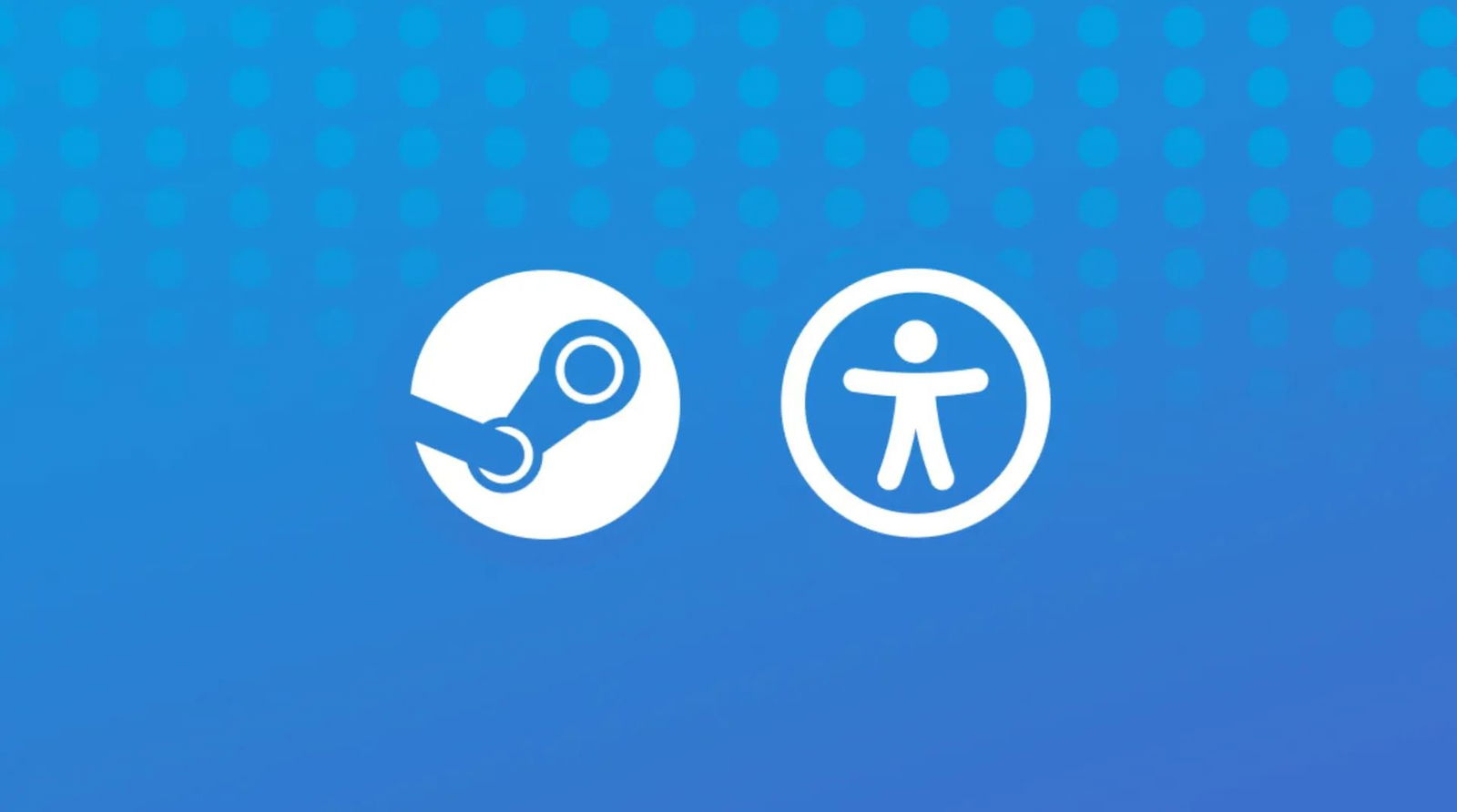

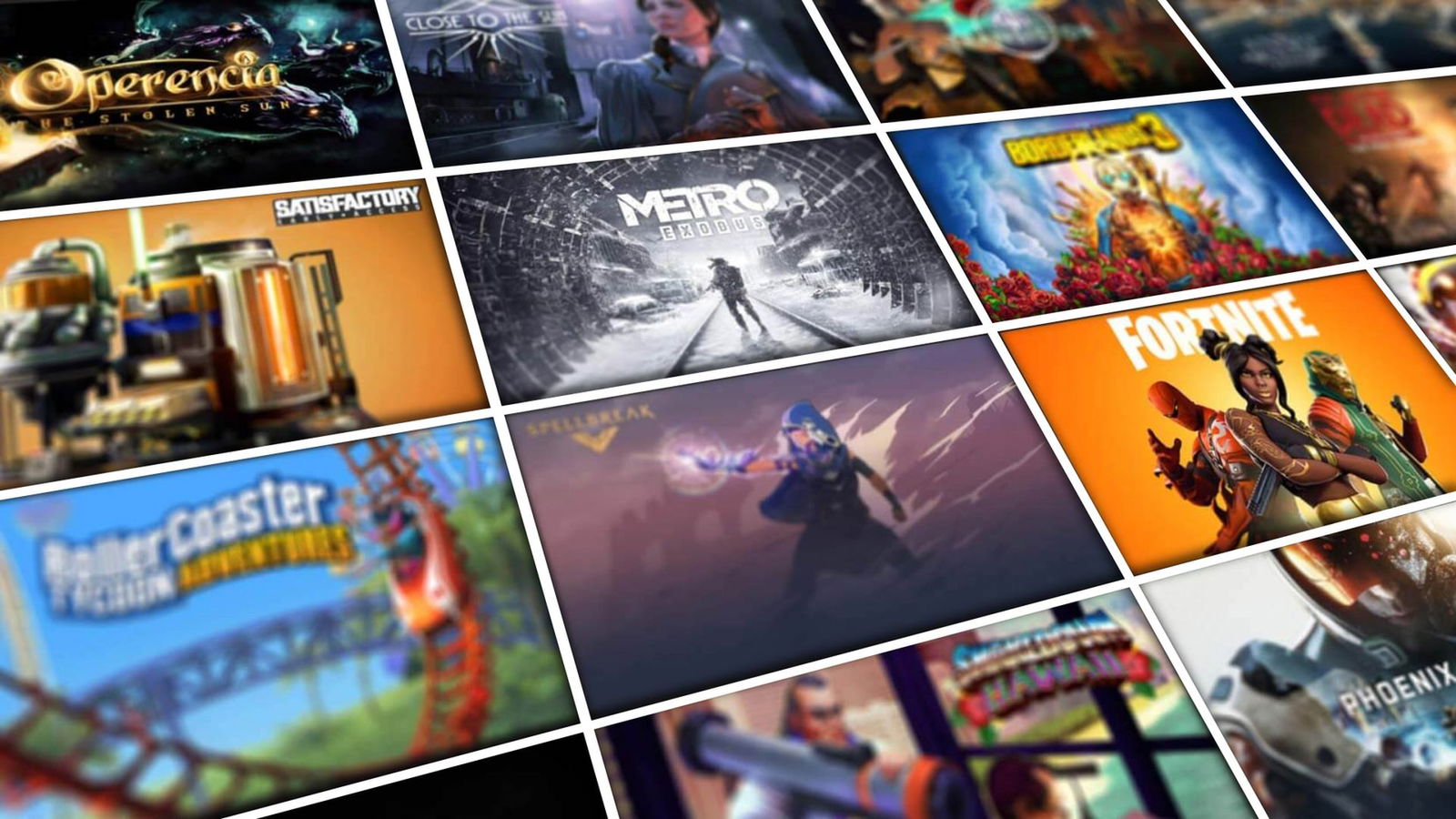









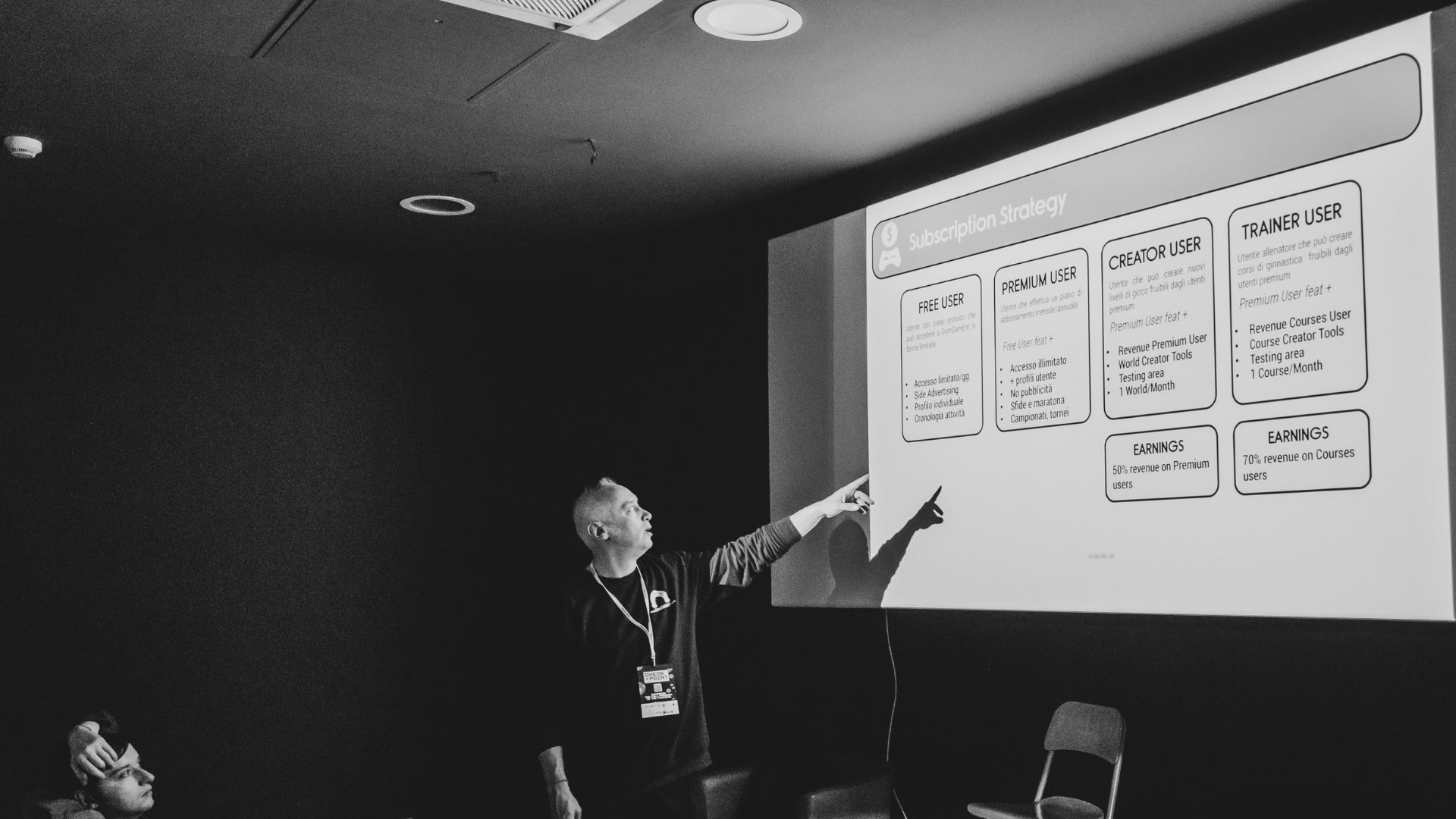





























































































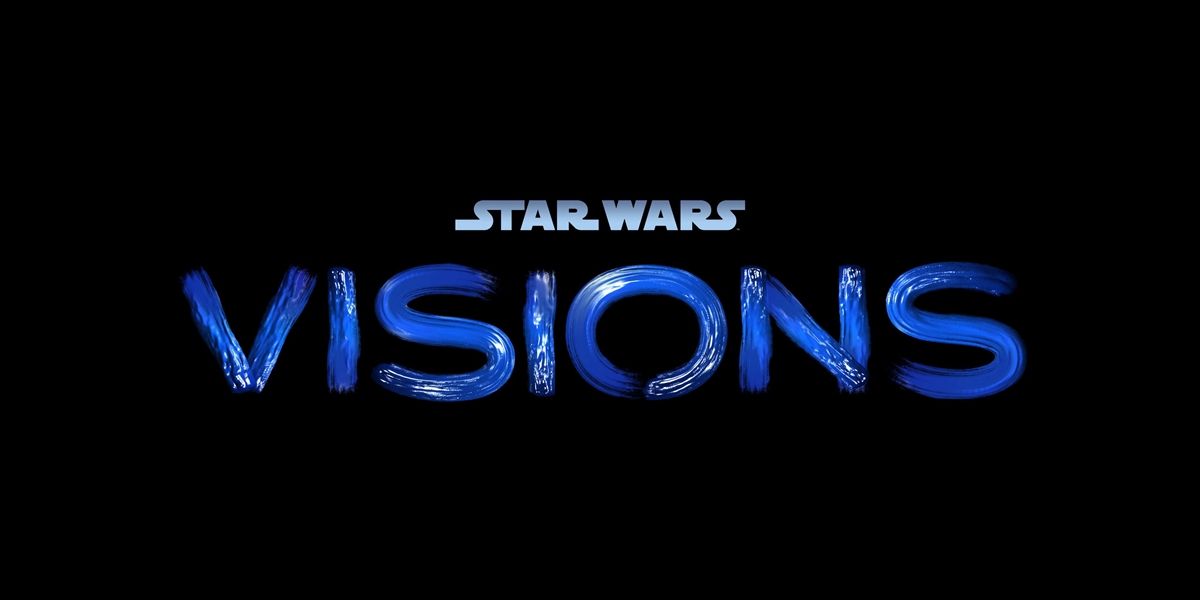


























![Love, Death + Robots: Trailer e Data dell’epica Stagione 4 in arrivo su Netflix! [VIDEO]](https://www.lascimmiapensa.com/wp-content/uploads/2025/04/image-271.png)