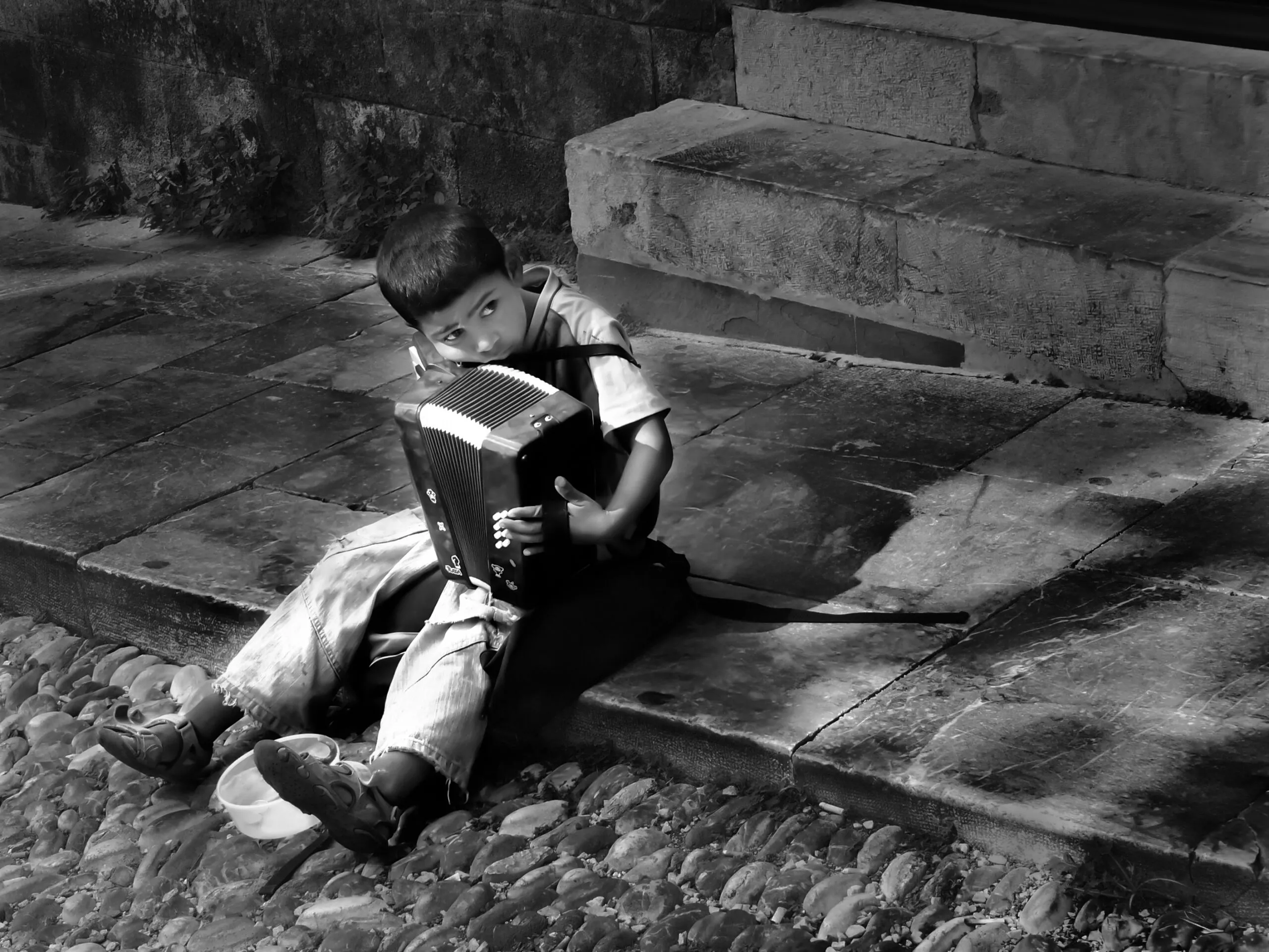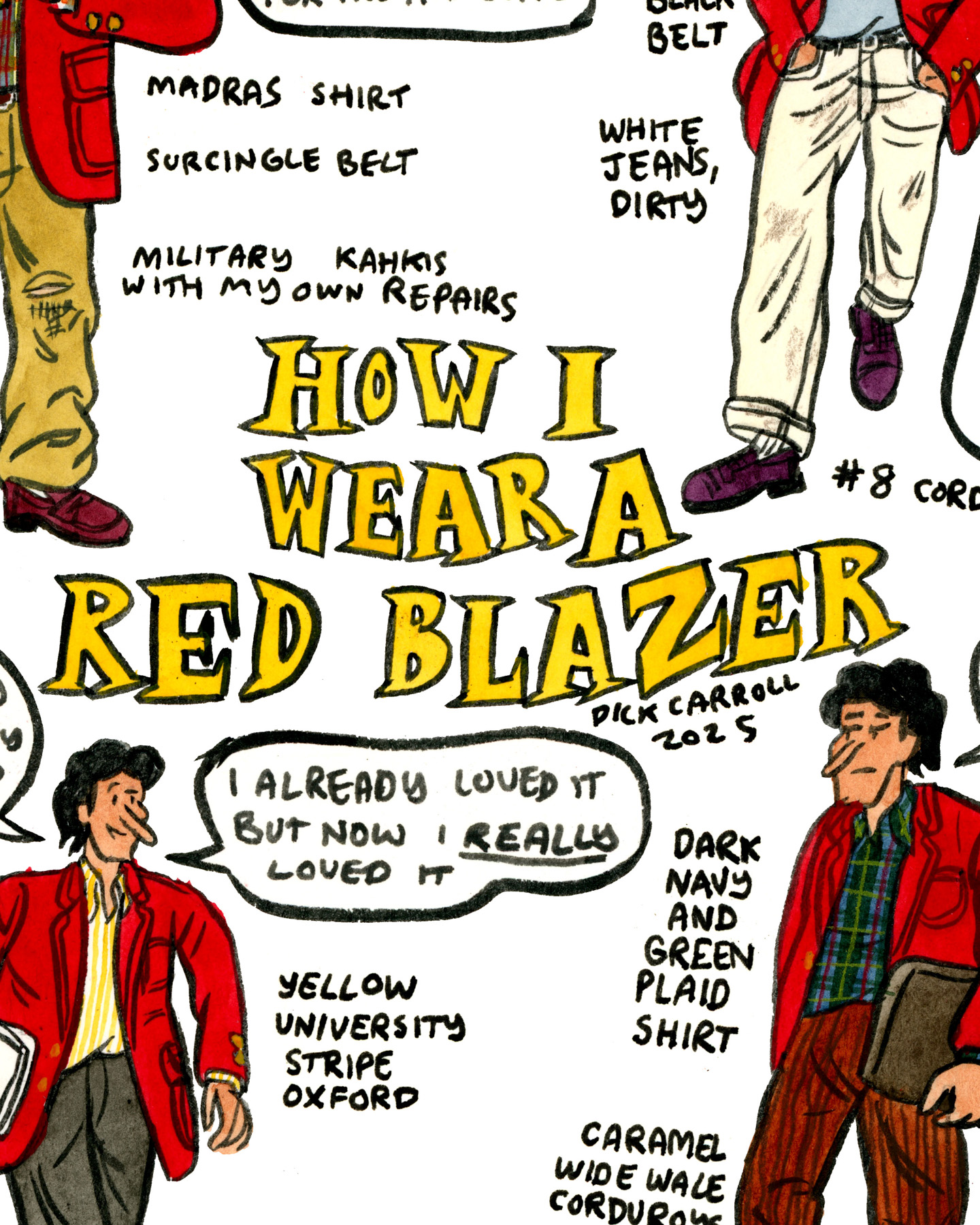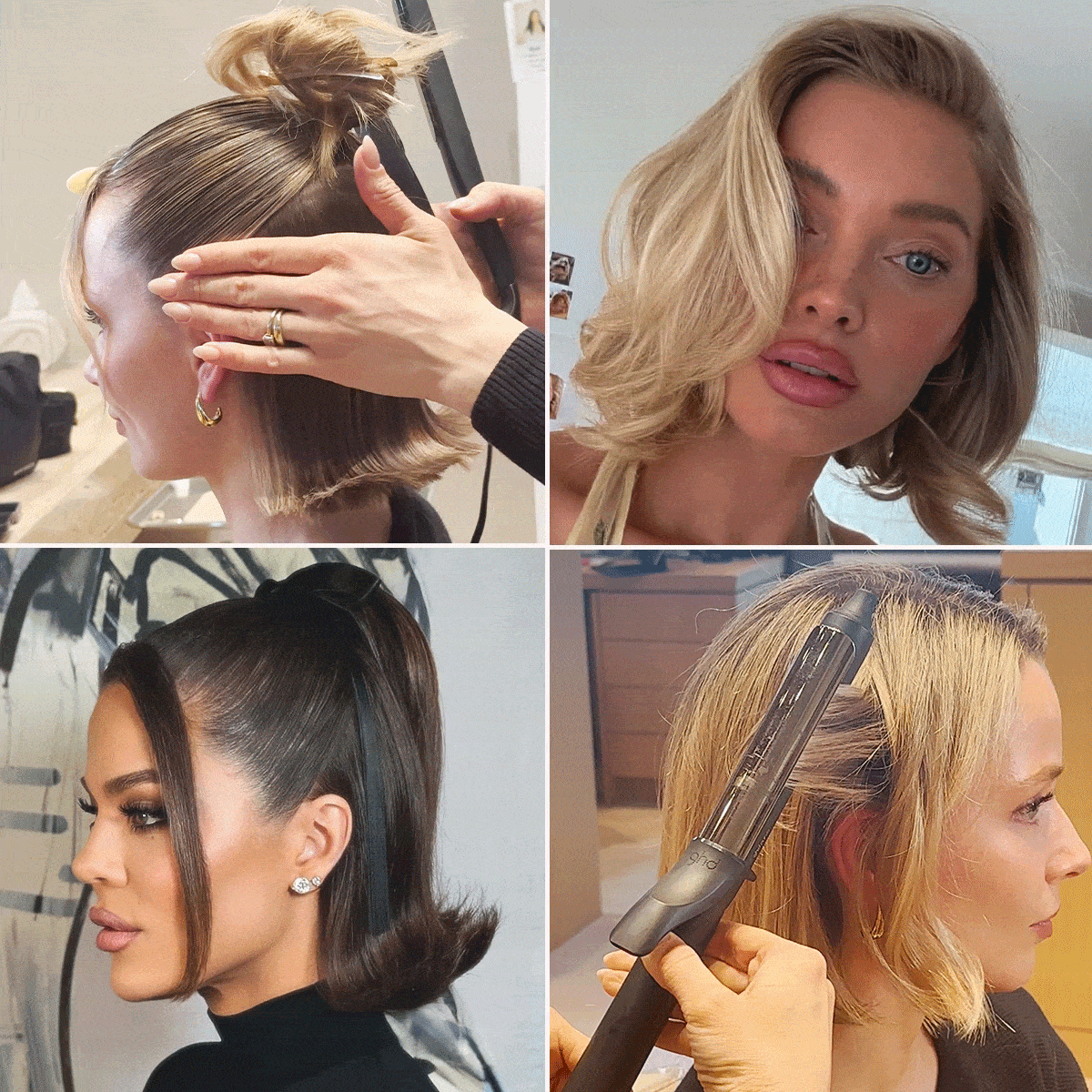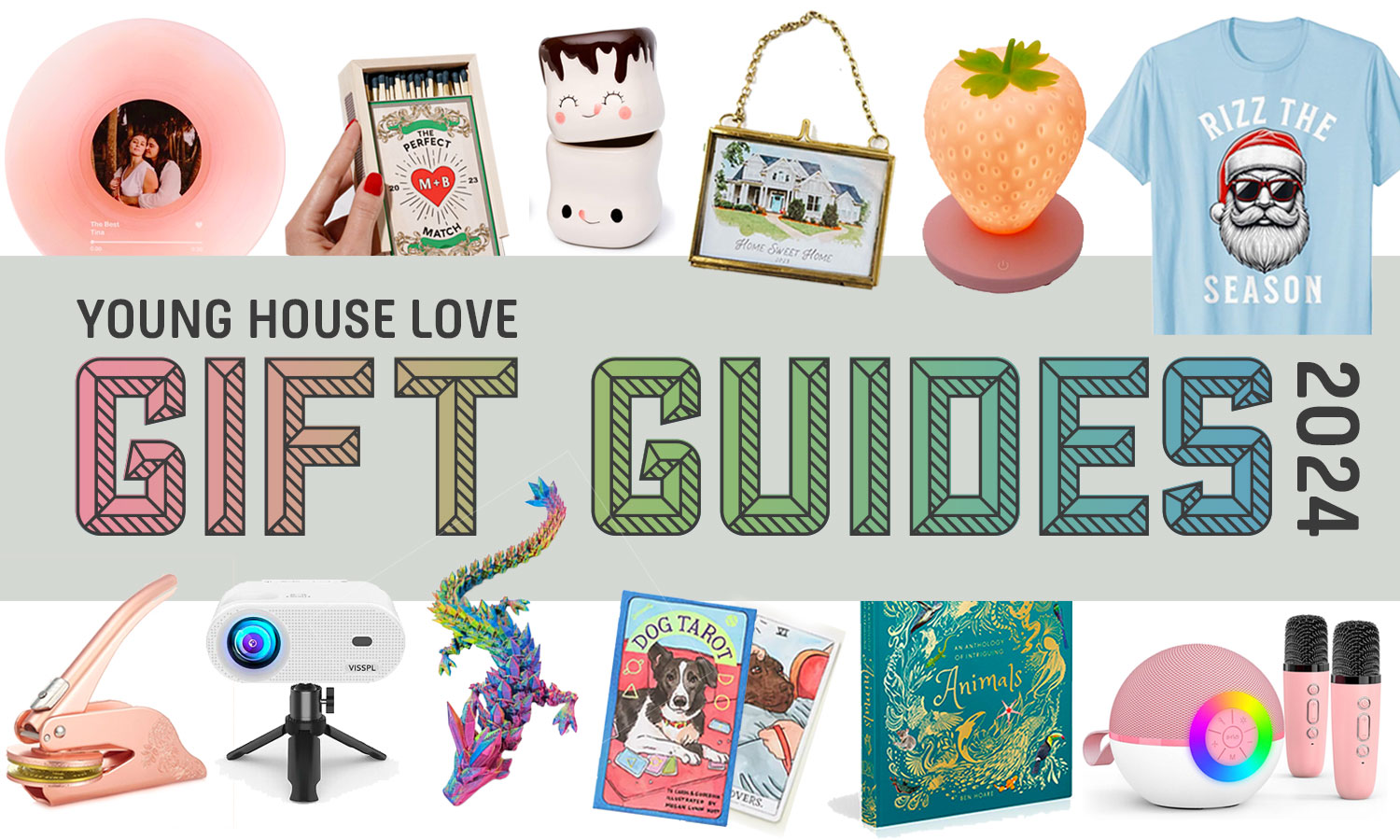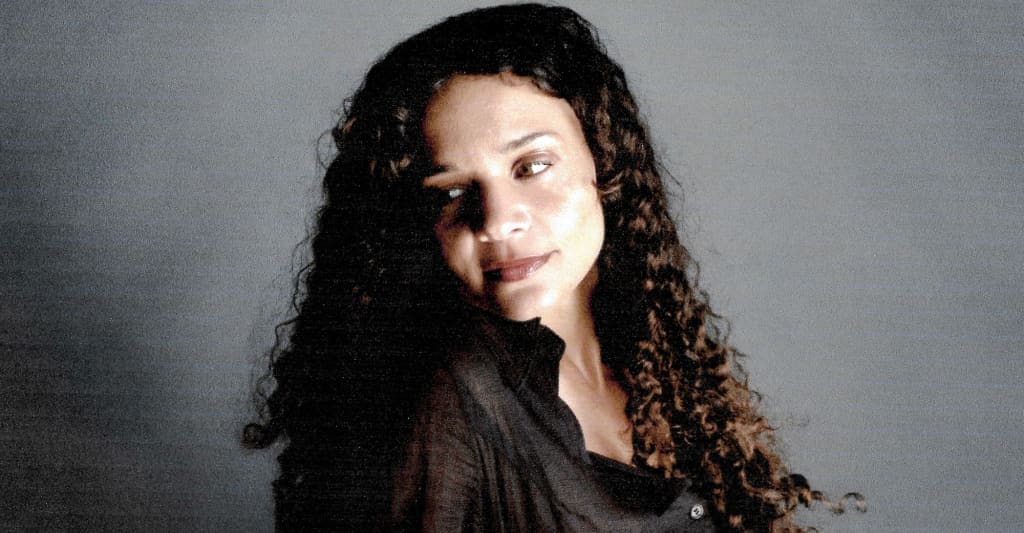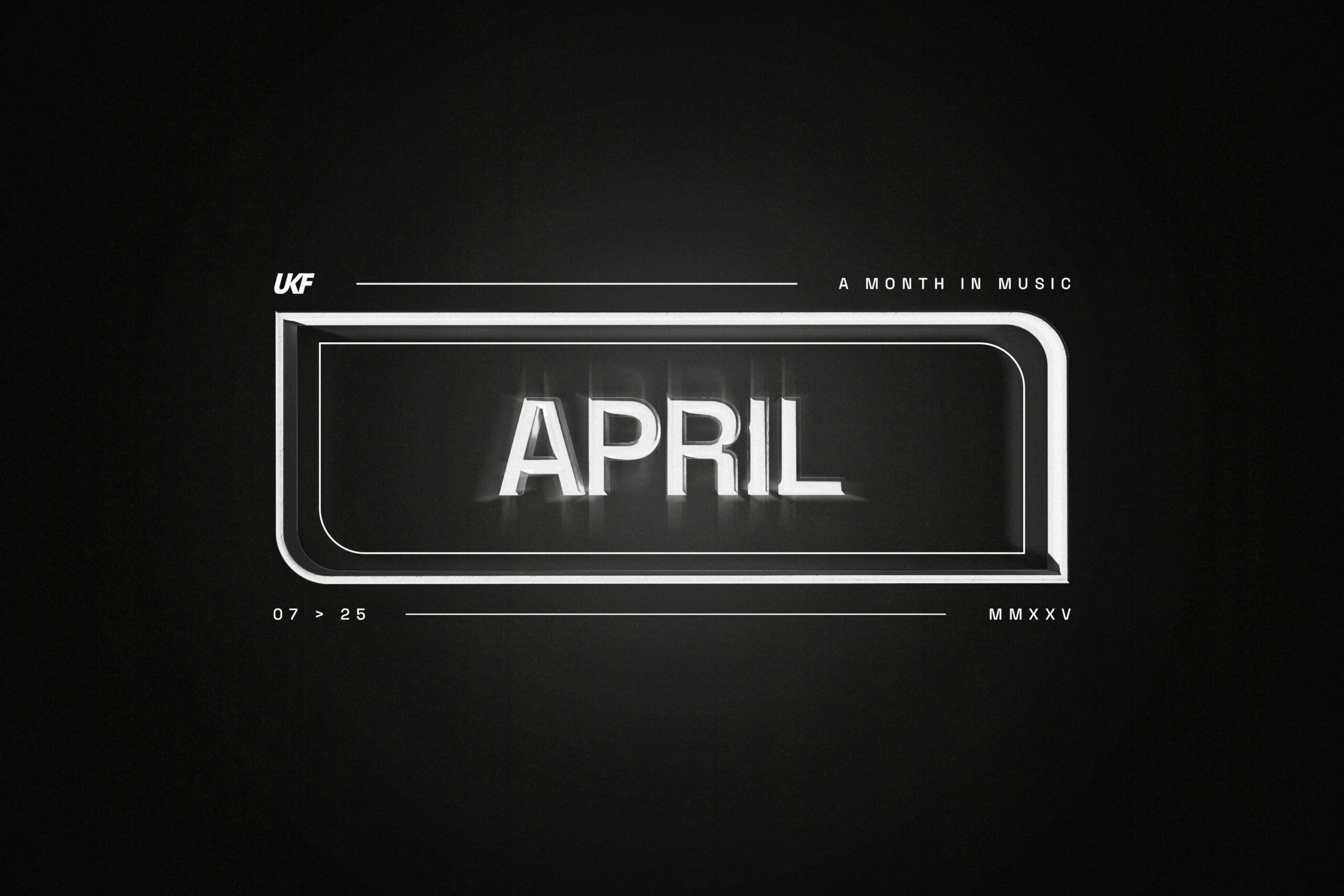OWC Launches My OWC App to Easily Set Up, Monitor, and Keep Your Gear Up-to-Date
With the goal of ensuring that your gear will always be working for you, the computer hardware and software company OWC has rolled out a free iOS companion app that puts every piece of the OWC ecosystem right into your pocket.Designed to work with OWC’s wide array of drives, docks, and memory cards which can be used for pretty much all camera systems and workflows, this new app should be a nice solution for those looking to easily register products, get instant firmware alerts, and keep manuals, FAQs, and AR previews with them at all times.Here’s what you need to know about the My OWC app.OWC Introduces My OWC iOS AppFree to download on the Apple App Store, the My OWC app is the latest step in the company's mission to turn your phone into a smart sidekick that walks you through setup, sends you real-time alerts, and keeps support resources one quick tap away. The My OWC app can be a handy friend who remembers manuals, firmware updates, and warranty details so you don’t have to. Here’s a full list of what the app aims to offer for your production needs. Register Products in Seconds: Scan the QR code on your product's box (or pick the model from a list) and unlock personalized firmware alerts, tips, and warranty info.Grab Quick-Start Help: Manuals, how-to videos, FAQs, and troubleshooting guides are a single tap away.Preview in AR: Virtually drop a ThunderBay 8 on your desk or an Envoy Pro Elektron in your camera bag to check size and fit before you order.Get Push Alerts on Important Updates: Your phone pings you about firmware updates, compatibility notes, or maintenance suggestions tailored to your gear.See Everything at a Glance: The My OWC dashboard shows the health, connection status, and any active alerts for all registered products.Discover What’s New: Catch app-only deals, official blog posts, OWC news, upcoming trade-show stops, and more insider goodies. OWC also shares that more updates are set to come to the My OWC app soon, including live health monitoring for SoftRAID disks and Innergize memory cards.Getting Started With My OWCAs is the case with most iOS apps, getting started with this free-to-download option is quite simple. Just follow the basic steps outlined below. 1. Download the app – Click here to snag My OWC free from the App Store.2. Add your gear – Tap “+ Add my OWC product...,” scan the QR code, or pick the device from the catalog. 3. Explore – Peek at the dashboard, browse quick-start guides, and drop a few AR models around your workspace. All told, it takes about 30 seconds to set up and should be a nice option for anyone who already owns OWC products (or is interested in investing in any in the future). If you’re still interested but not sure, you can find out more about the My OWC app here.


With the goal of ensuring that your gear will always be working for you, the computer hardware and software company OWC has rolled out a free iOS companion app that puts every piece of the OWC ecosystem right into your pocket.
Designed to work with OWC’s wide array of drives, docks, and memory cards which can be used for pretty much all camera systems and workflows, this new app should be a nice solution for those looking to easily register products, get instant firmware alerts, and keep manuals, FAQs, and AR previews with them at all times.
Here’s what you need to know about the My OWC app.
OWC Introduces My OWC iOS App

Free to download on the Apple App Store, the My OWC app is the latest step in the company's mission to turn your phone into a smart sidekick that walks you through setup, sends you real-time alerts, and keeps support resources one quick tap away.
The My OWC app can be a handy friend who remembers manuals, firmware updates, and warranty details so you don’t have to. Here’s a full list of what the app aims to offer for your production needs.
- Register Products in Seconds: Scan the QR code on your product's box (or pick the model from a list) and unlock personalized firmware alerts, tips, and warranty info.
- Grab Quick-Start Help: Manuals, how-to videos, FAQs, and troubleshooting guides are a single tap away.
- Preview in AR: Virtually drop a ThunderBay 8 on your desk or an Envoy Pro Elektron in your camera bag to check size and fit before you order.
- Get Push Alerts on Important Updates: Your phone pings you about firmware updates, compatibility notes, or maintenance suggestions tailored to your gear.
- See Everything at a Glance: The My OWC dashboard shows the health, connection status, and any active alerts for all registered products.
- Discover What’s New: Catch app-only deals, official blog posts, OWC news, upcoming trade-show stops, and more insider goodies.
OWC also shares that more updates are set to come to the My OWC app soon, including live health monitoring for SoftRAID disks and Innergize memory cards.
Getting Started With My OWC
As is the case with most iOS apps, getting started with this free-to-download option is quite simple. Just follow the basic steps outlined below.
1. Download the app – Click here to snag My OWC free from the App Store.
2. Add your gear – Tap “+ Add my OWC product...,” scan the QR code, or pick the device from the catalog. 
3. Explore – Peek at the dashboard, browse quick-start guides, and drop a few AR models around your workspace.
All told, it takes about 30 seconds to set up and should be a nice option for anyone who already owns OWC products (or is interested in investing in any in the future). If you’re still interested but not sure, you can find out more about the My OWC app here.






![Non-VR Version of ‘Alien: Rogue Incursion’ Announced as ‘Evolved Edition’ [Trailer]](https://i0.wp.com/bloody-disgusting.com/wp-content/uploads/2025/05/evolvededition.jpg?fit=900%2C580&ssl=1)














































![Hollow Rendition [on SLEEPY HOLLOW]](https://jonathanrosenbaum.net/wp-content/uploads/2010/03/sleepy-hollow32.jpg)
![It All Adds Up [FOUR CORNERS]](https://jonathanrosenbaum.net/wp-content/uploads/2010/08/fourcorners.jpg)

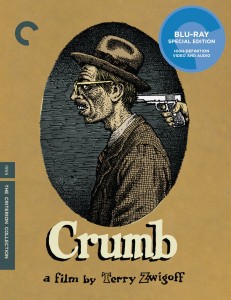




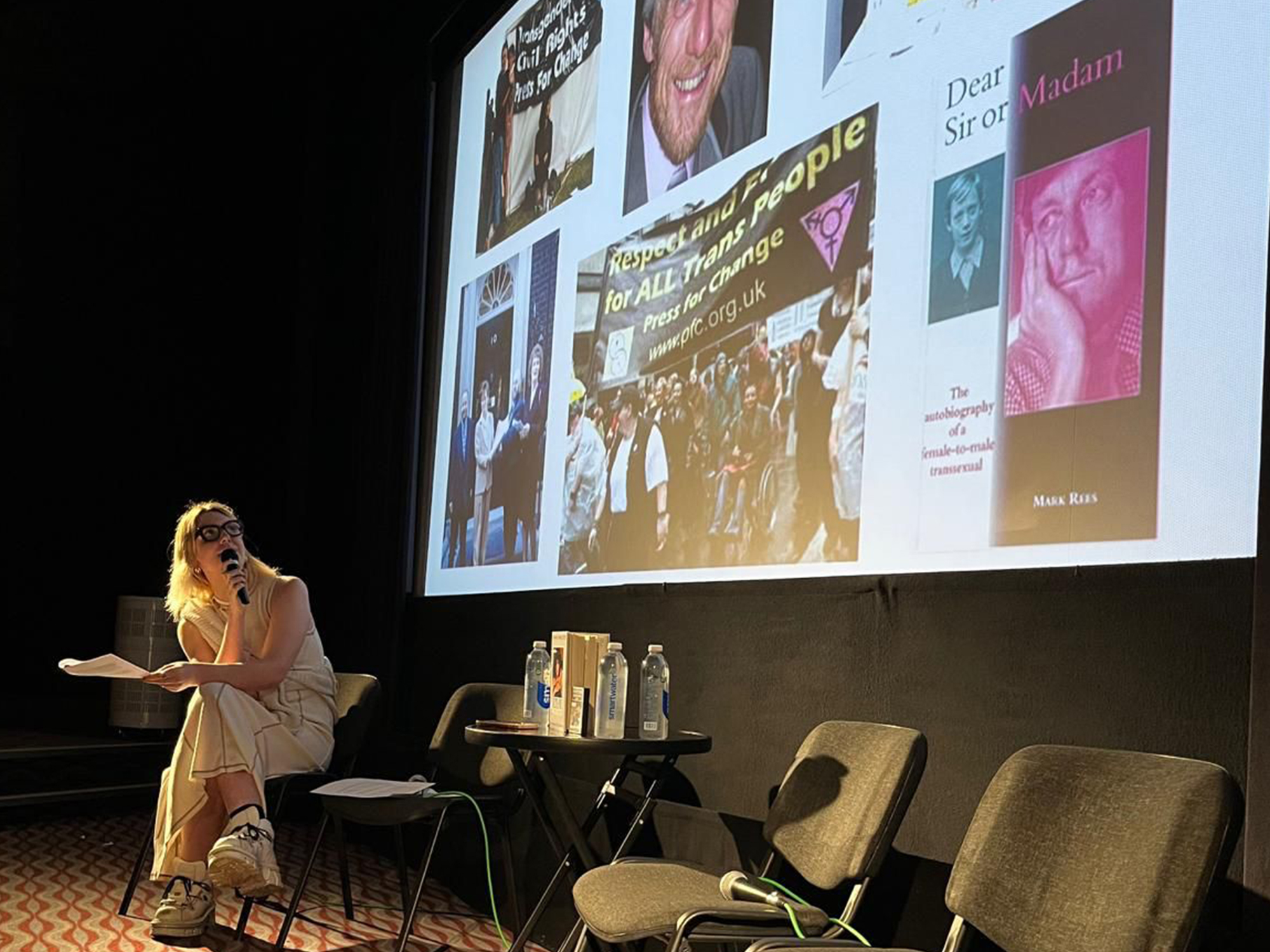




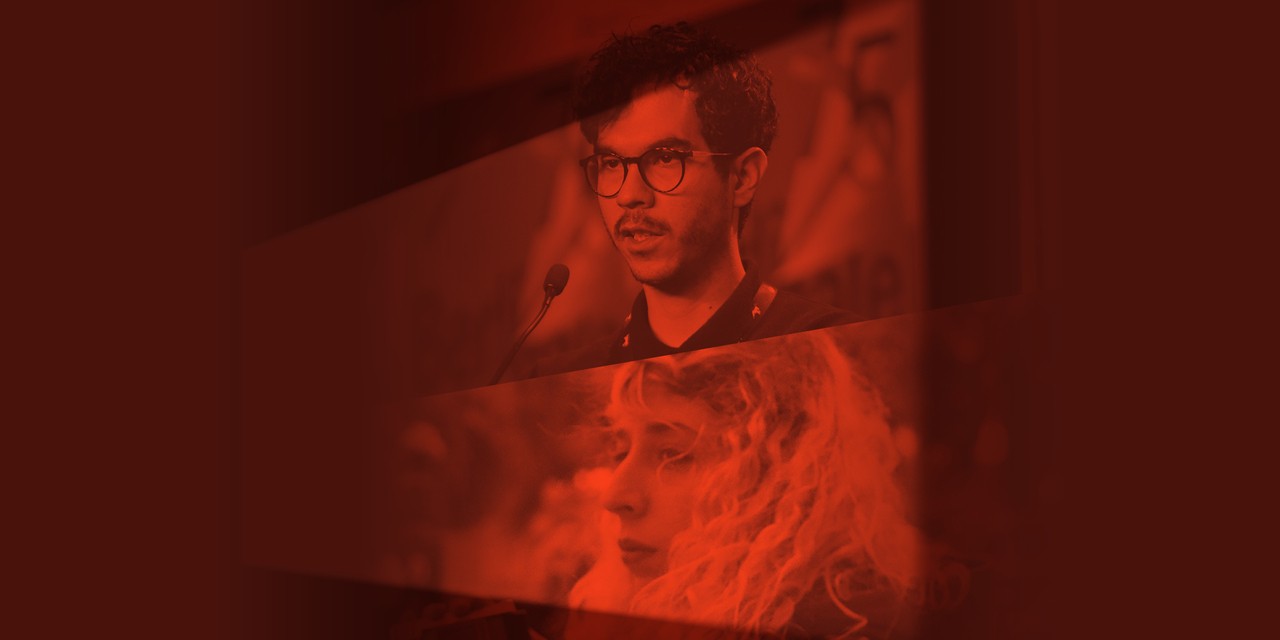










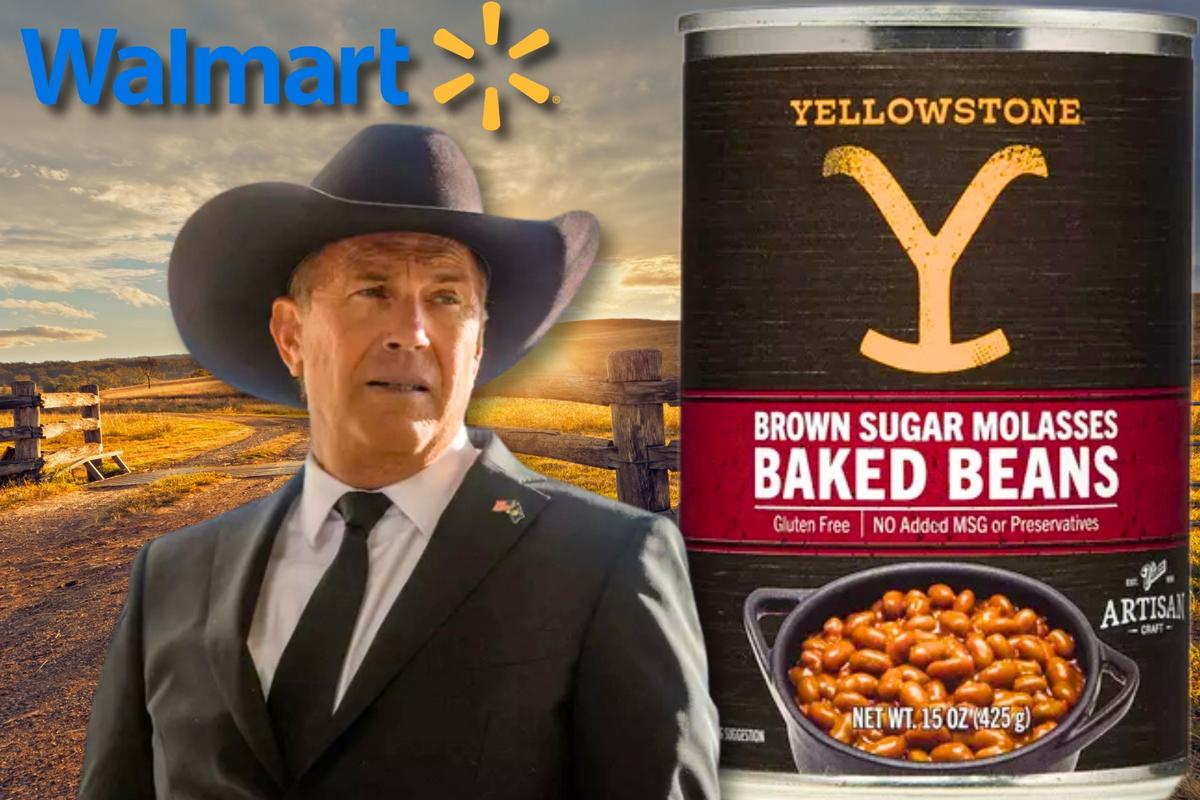




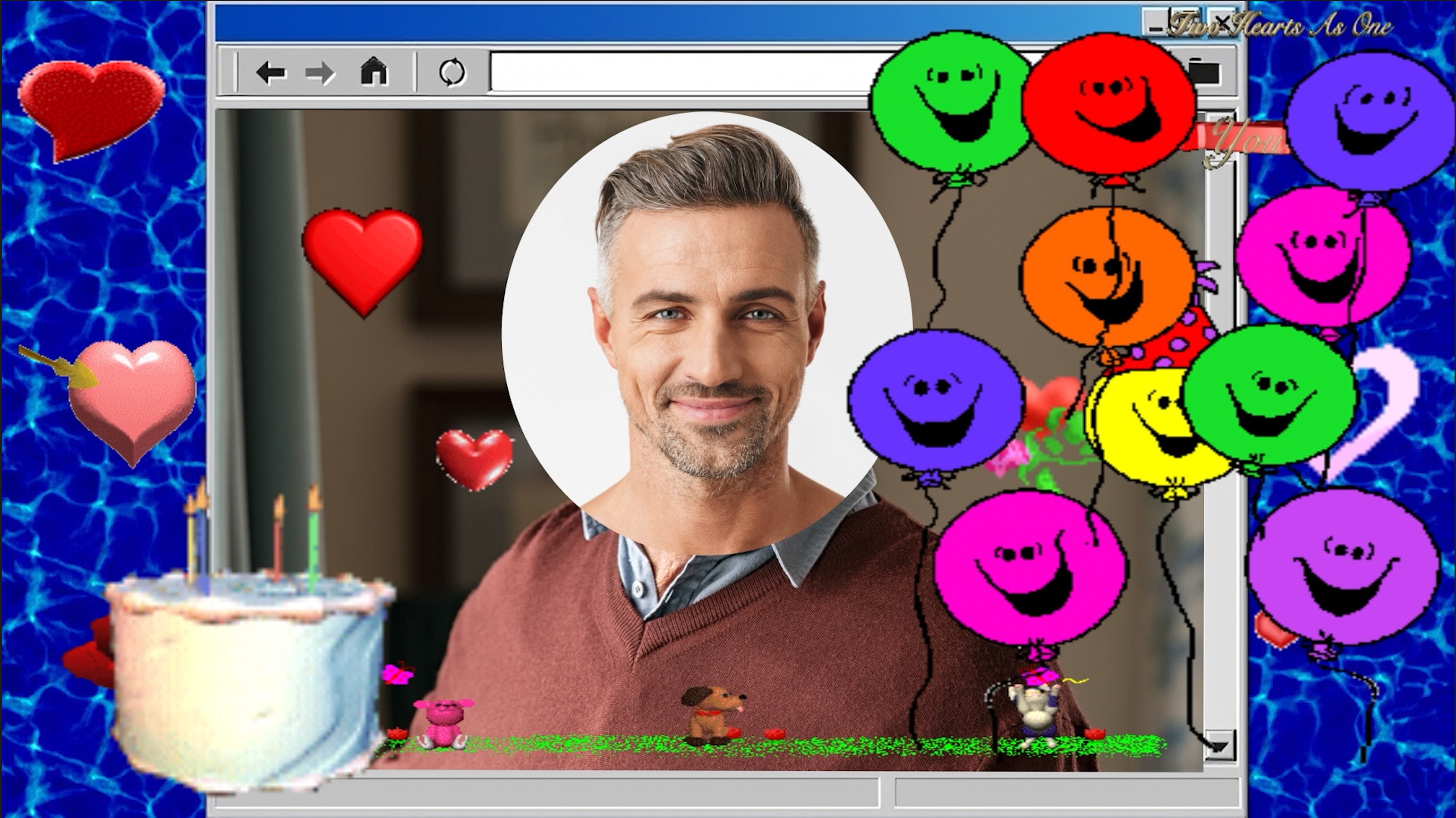

![Marvel Preview: Bucky And The Thunderbolts Take On Doctor Doom Long Before The New Avengers Movie [Exclusive]](https://www.slashfilm.com/img/gallery/marvel-preview-bucky-and-the-thunderbolts-take-on-doctor-doom-long-before-the-new-avengers-movie-exclusive/l-intro-1746661123.jpg?#)






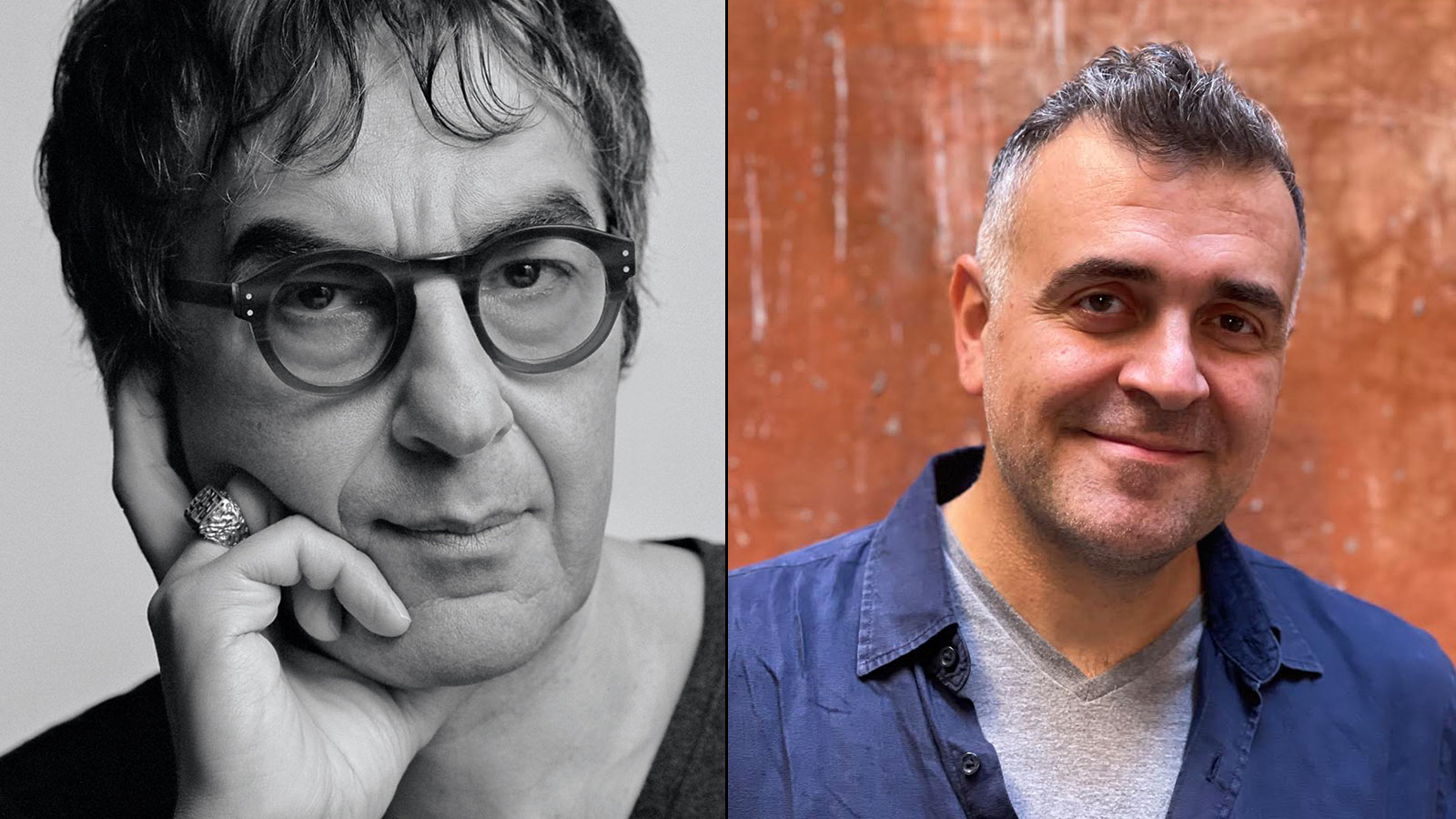








![‘The Surfer’: Nicolas Cage & Lorcan Finnegan Dive Into Aussie Surrealism, Retirement, ‘Madden’ & ‘Spider-Man Noir’ [The Discourse Podcast]](https://cdn.theplaylist.net/wp-content/uploads/2025/05/08055648/the-surfer-nicolas-cage.jpg)





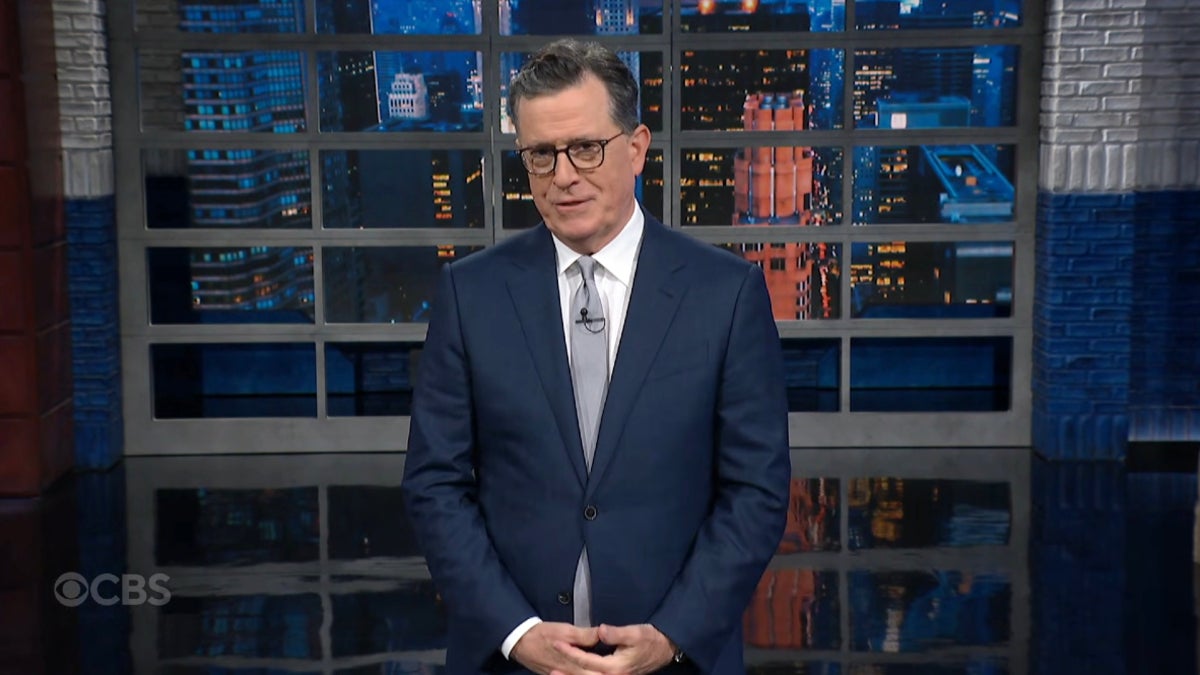







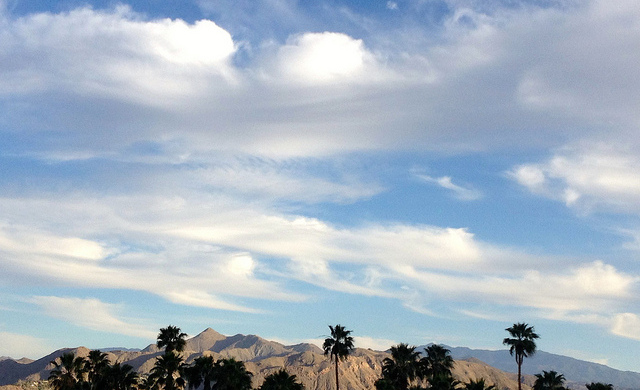








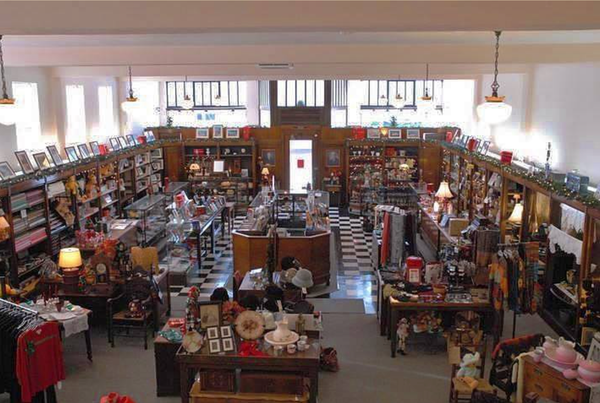
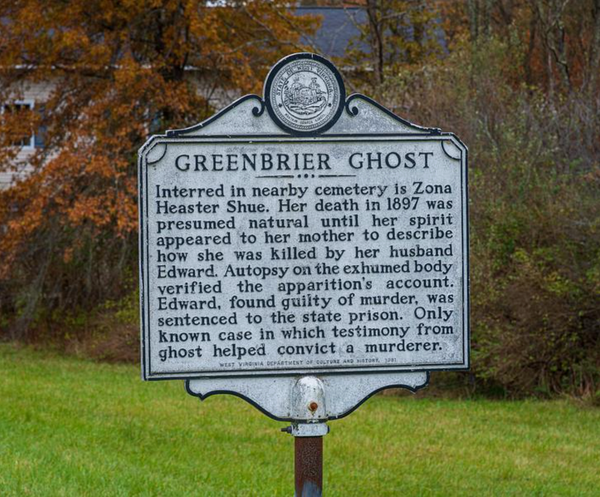


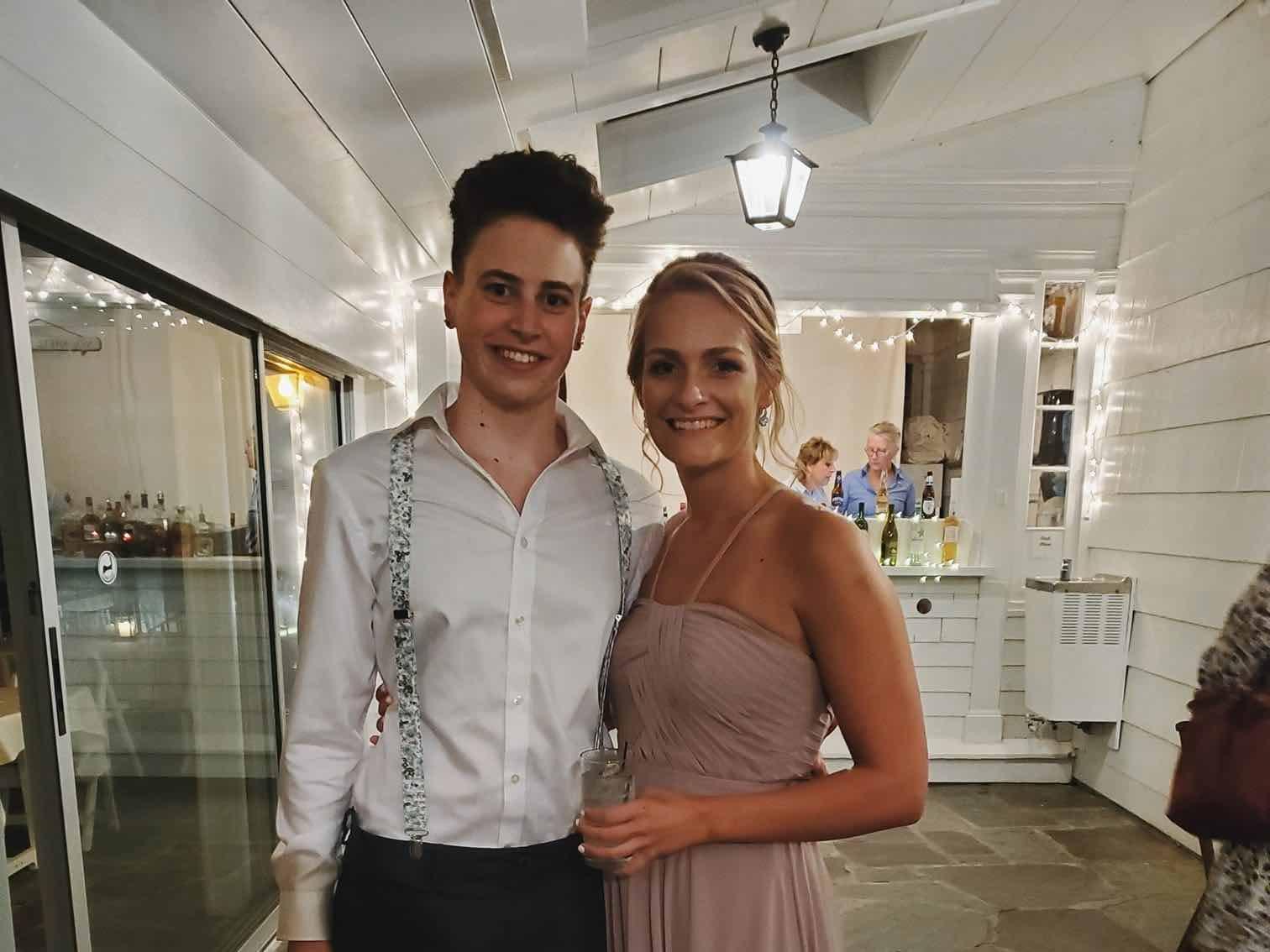

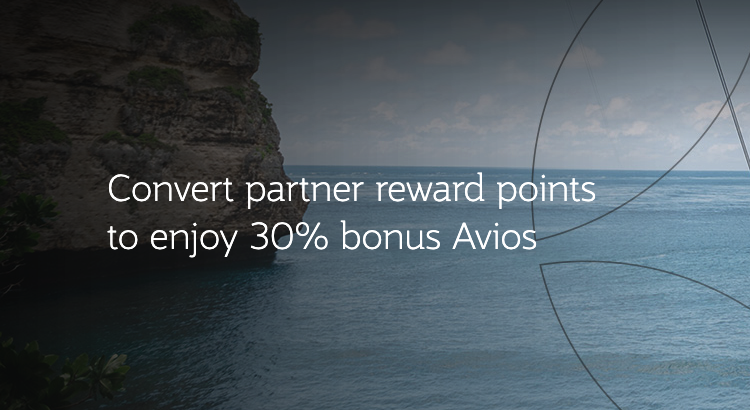






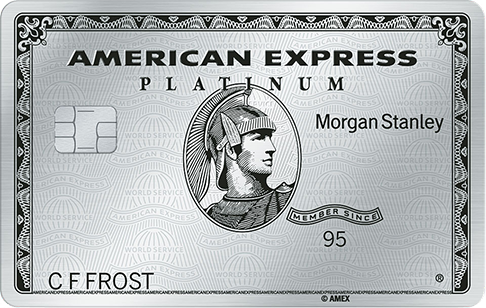
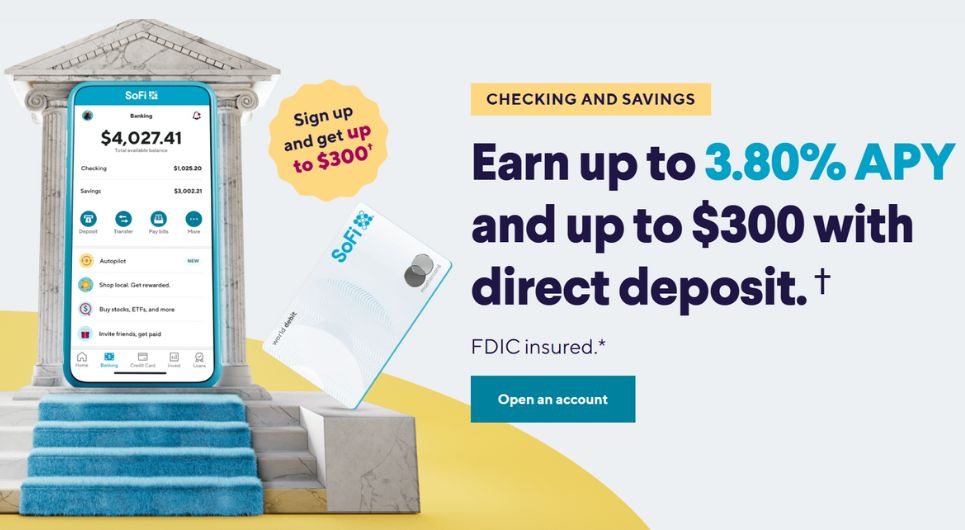







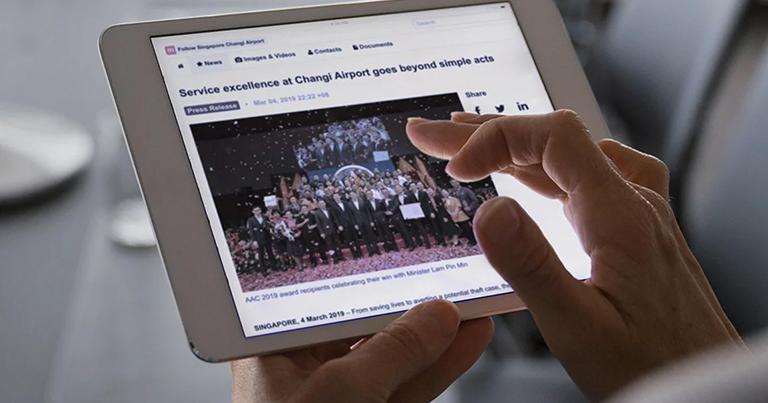














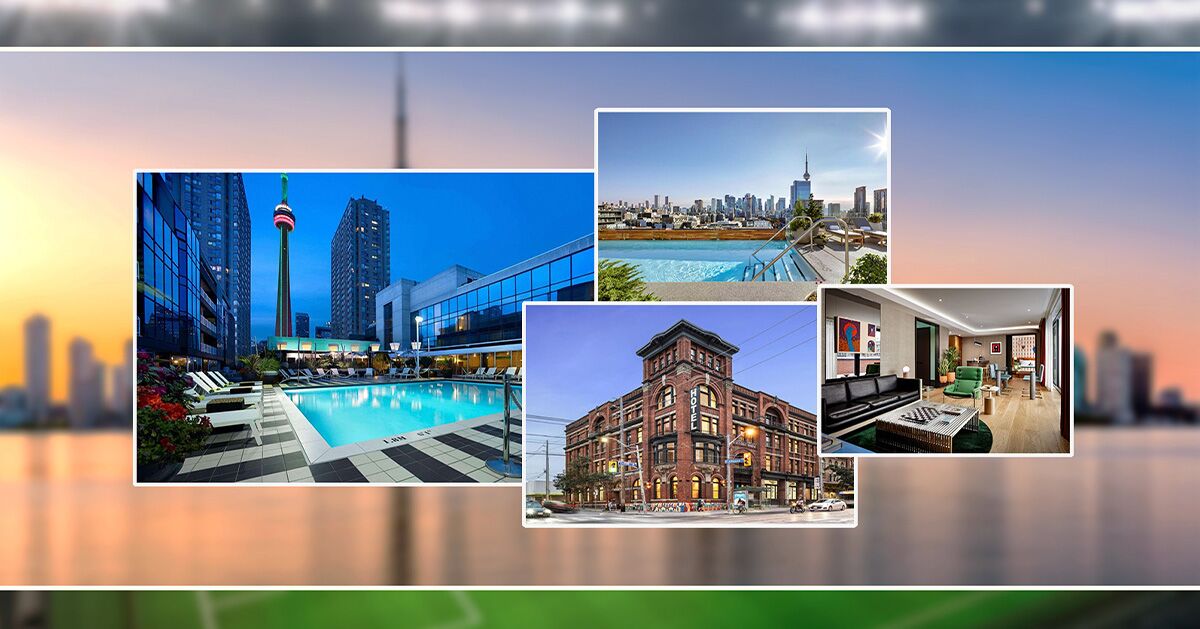
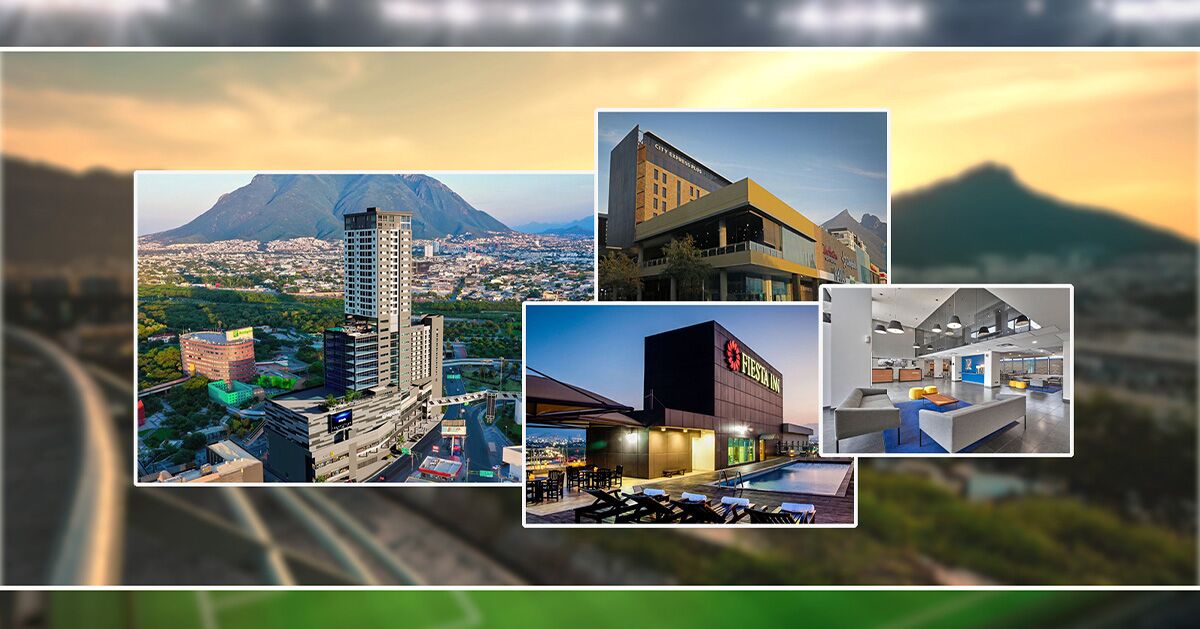

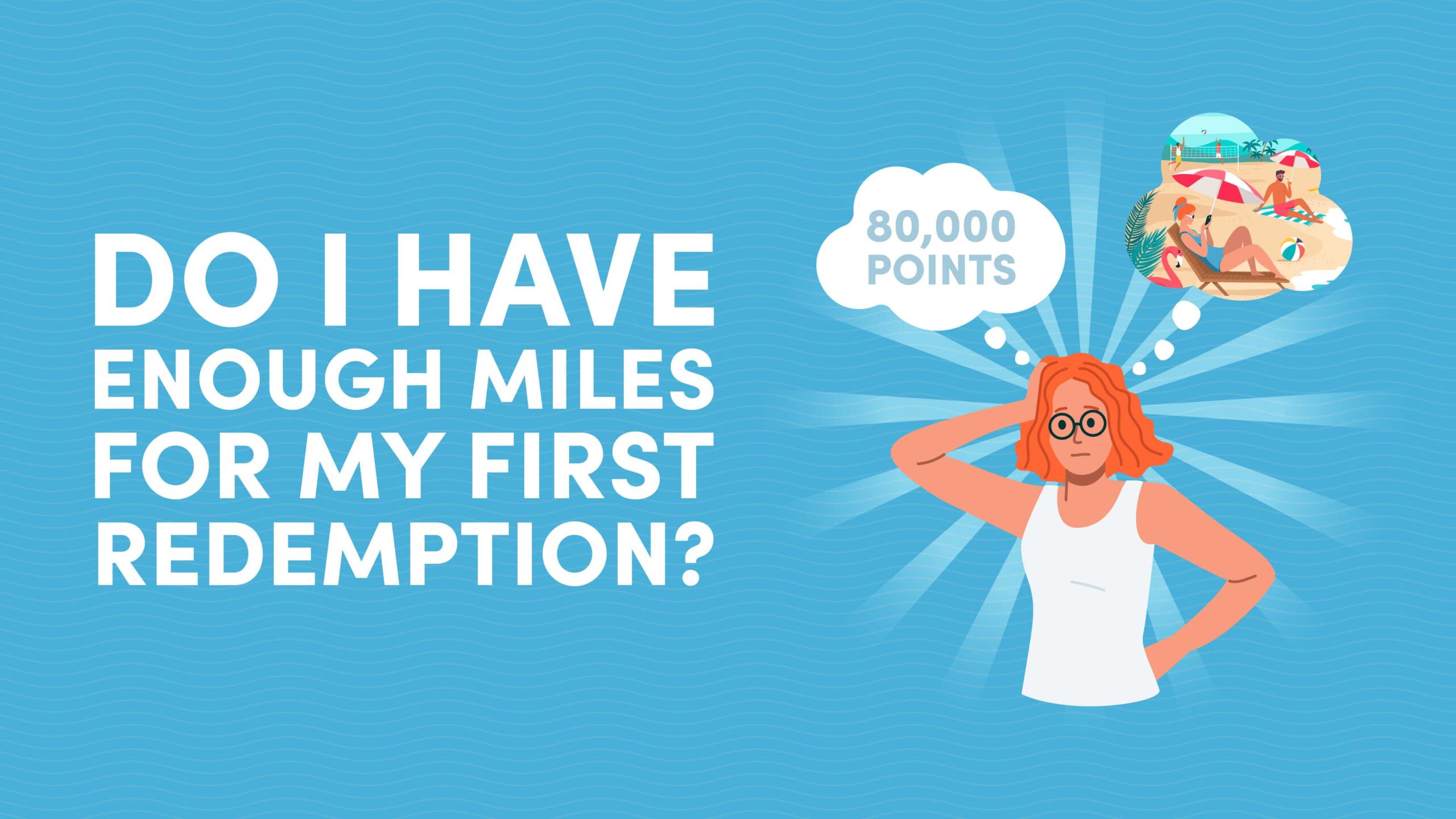







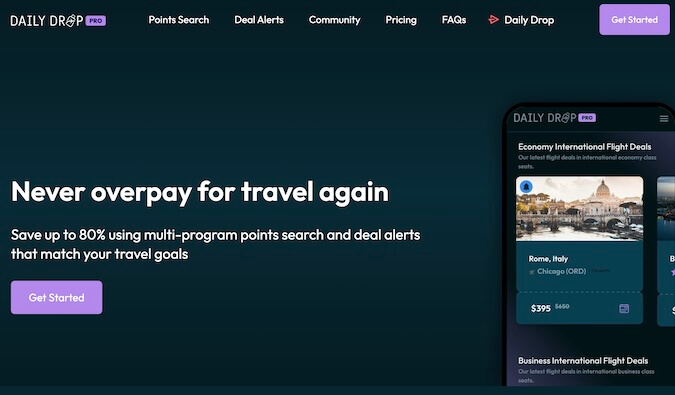


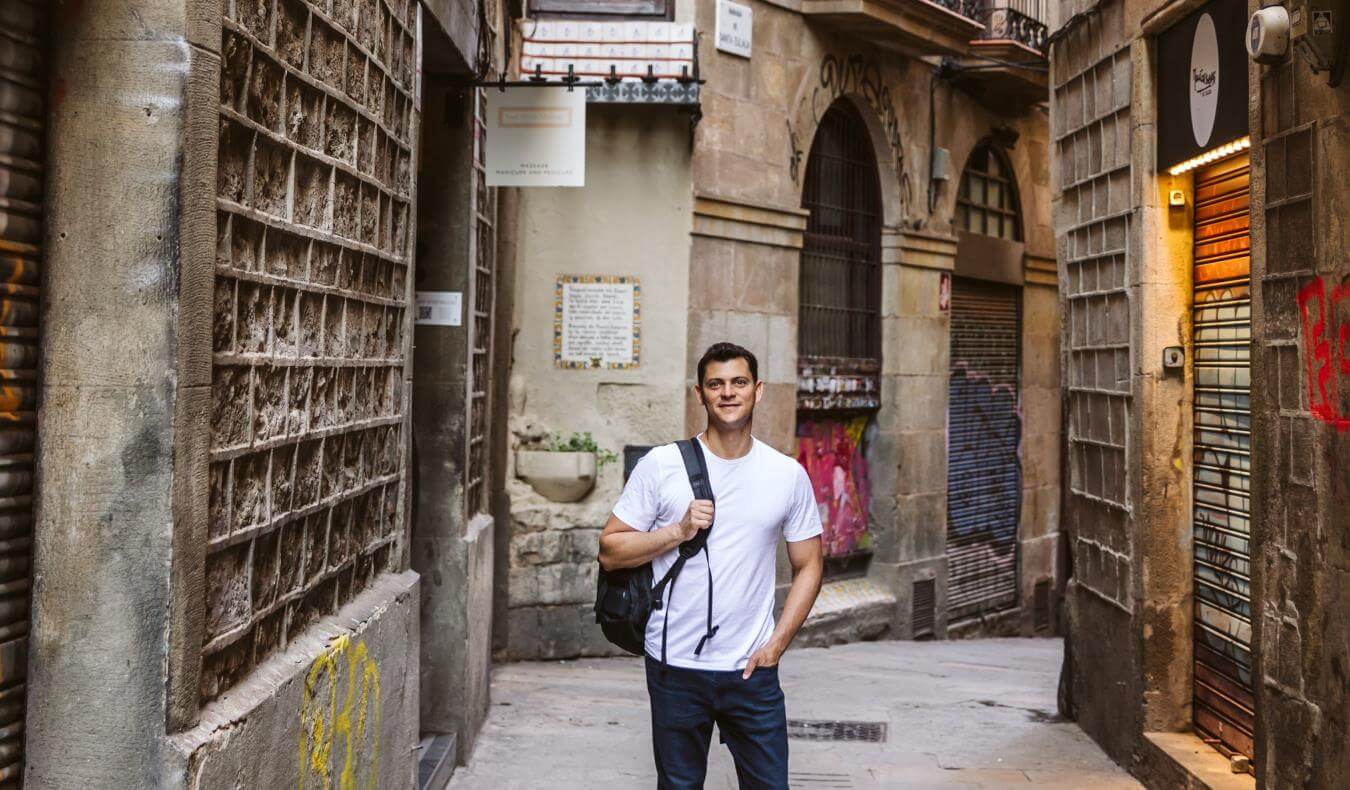







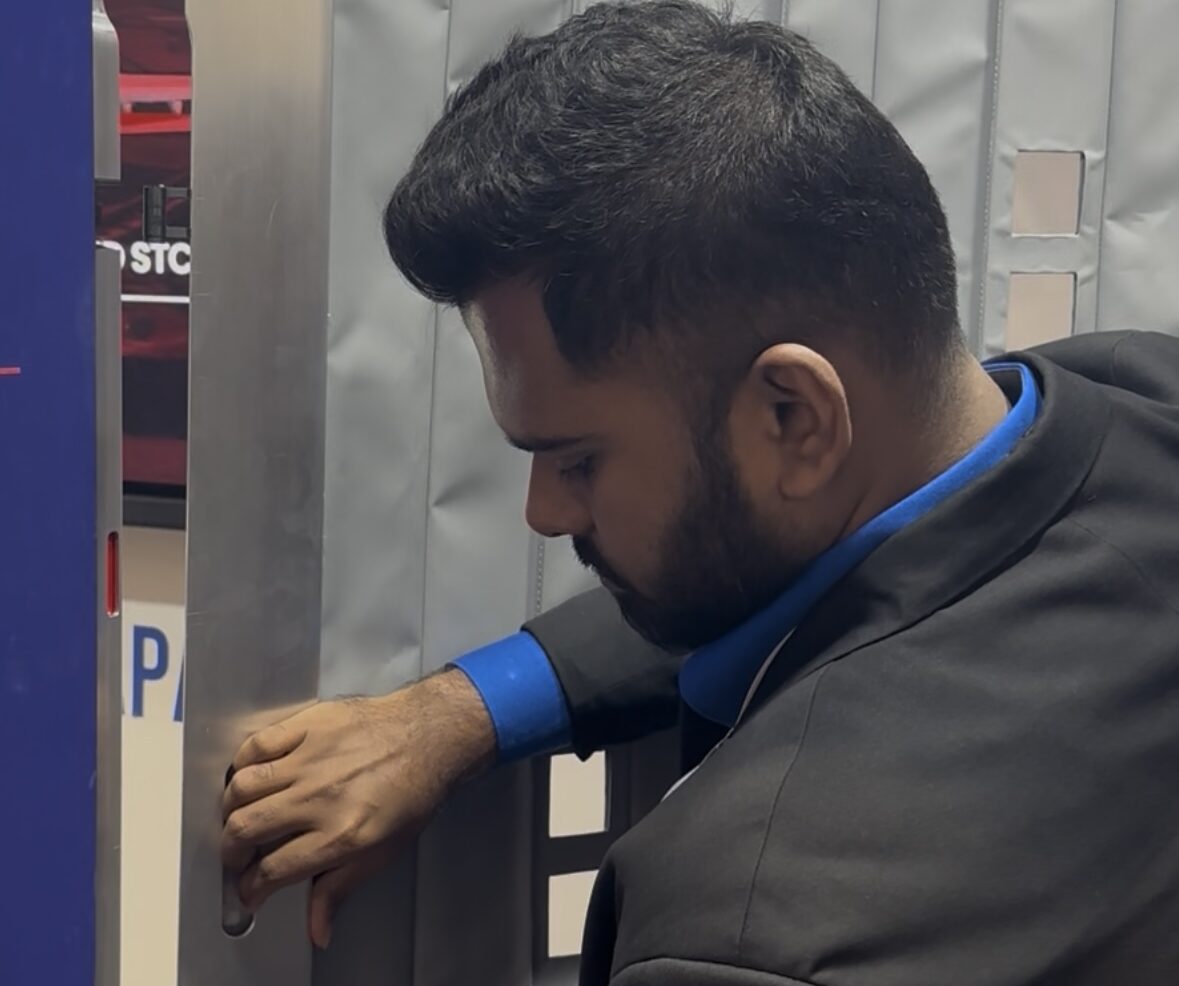








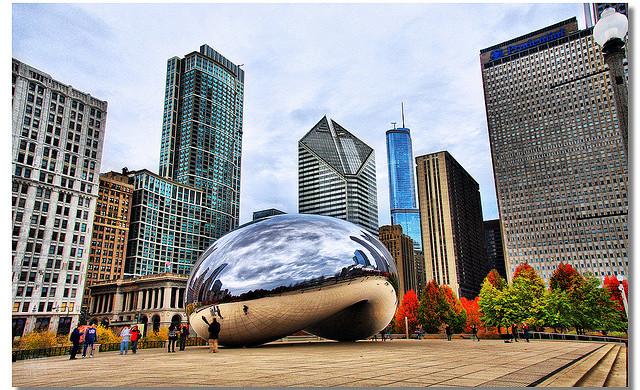

















![Marriott Hotel Demanded Women Show ID To Prove Gender—While They Were Using The Restroom [Roundup]](https://viewfromthewing.com/wp-content/uploads/2025/05/liberty-hotel-boston.jpeg?#)























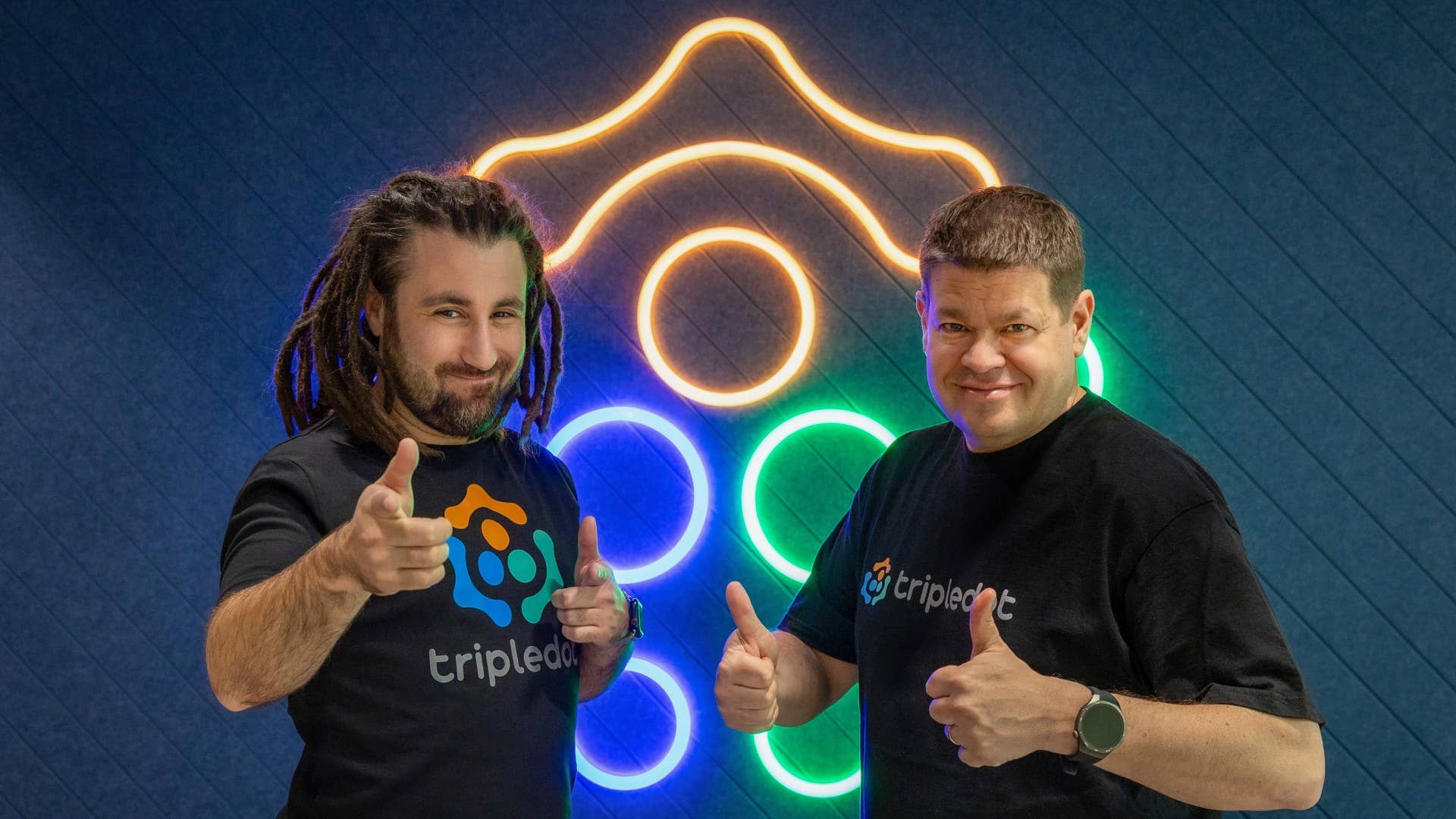



























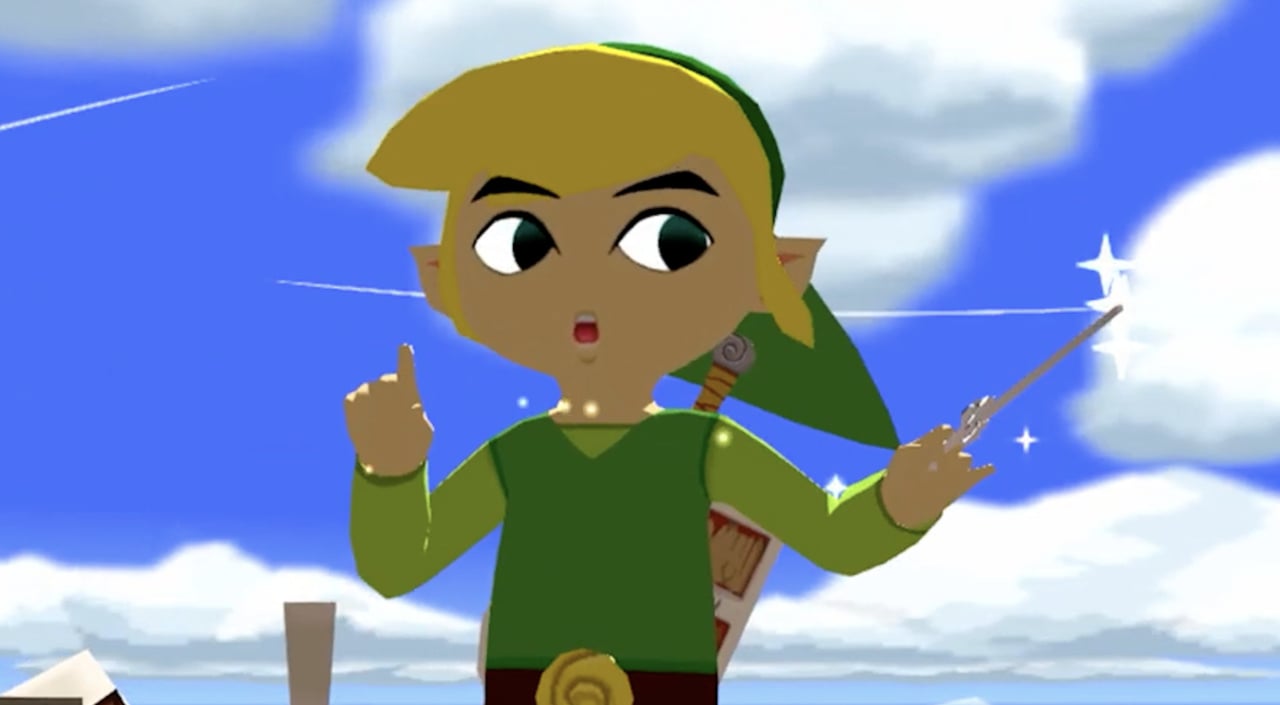
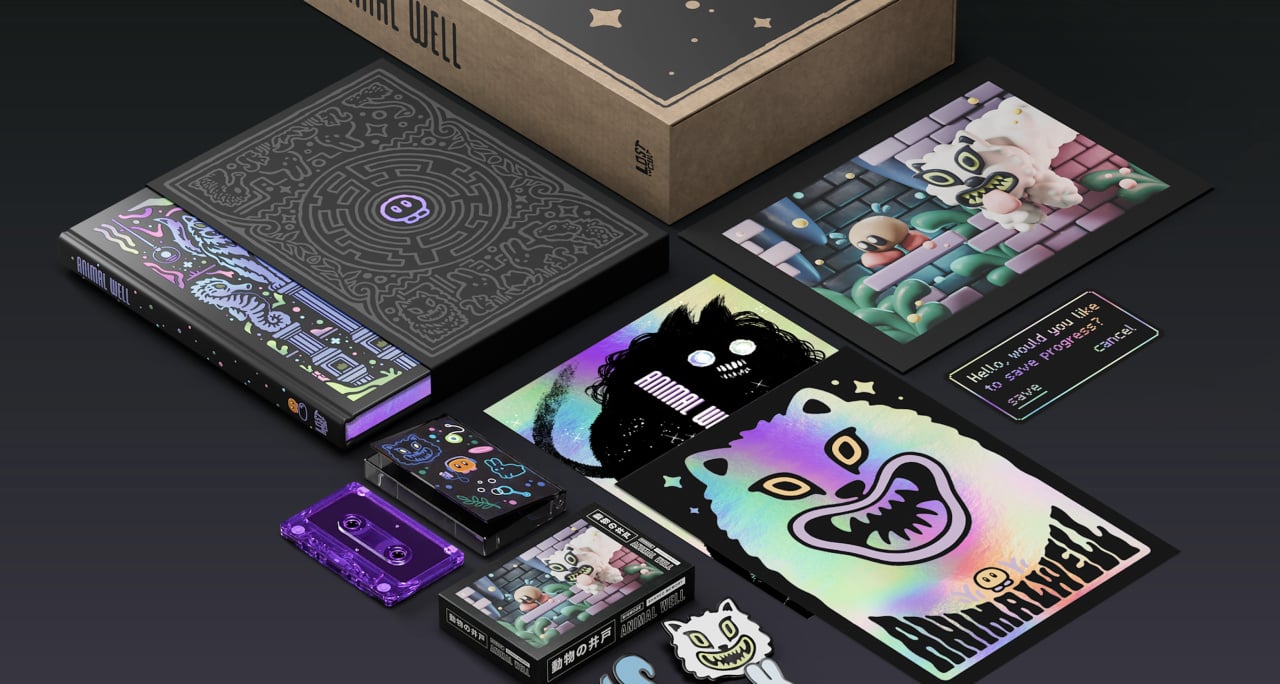

















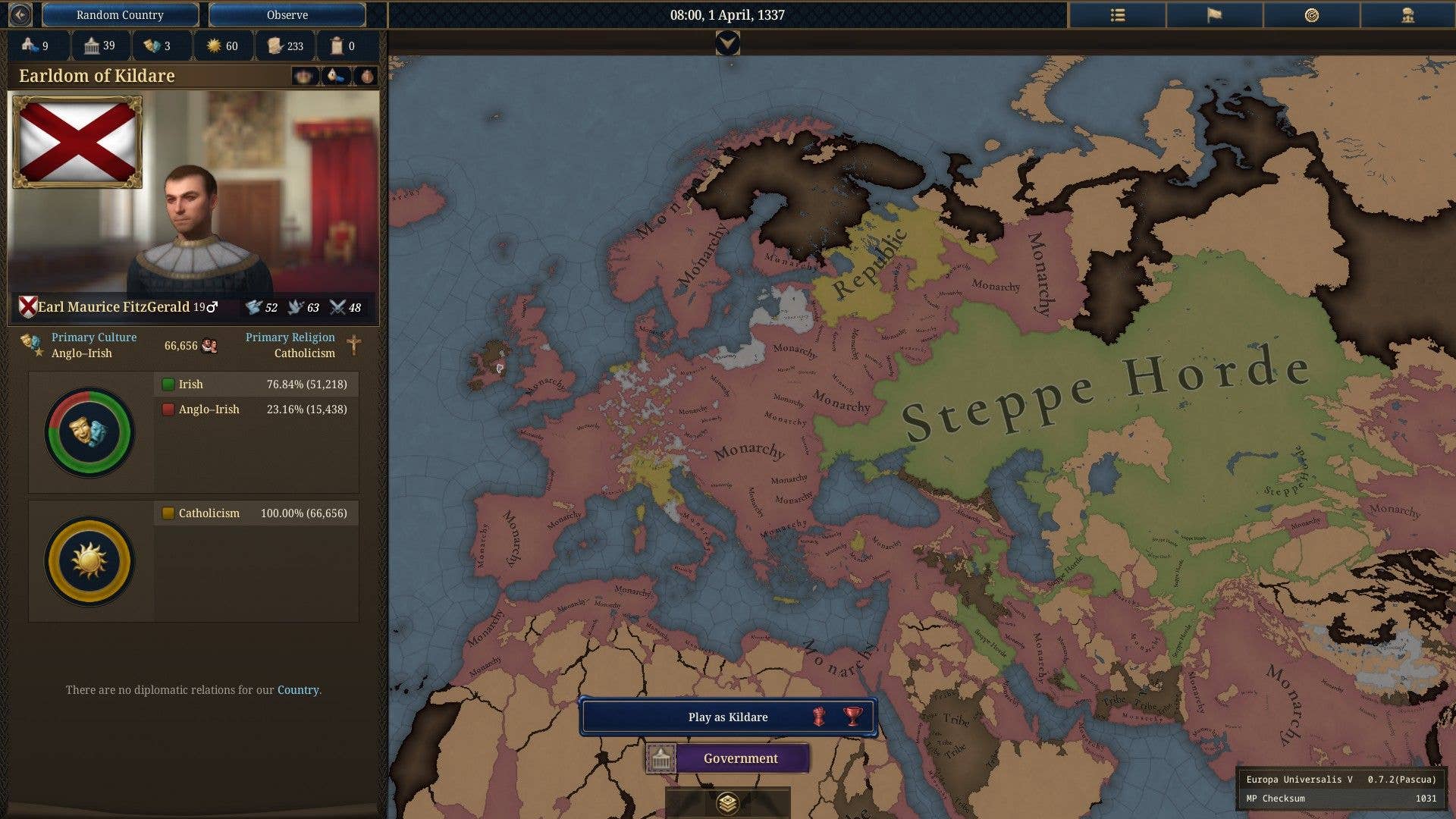
























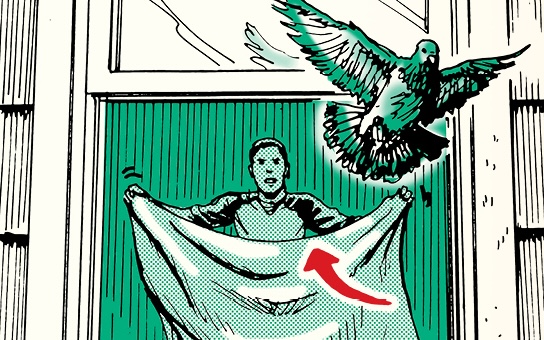


























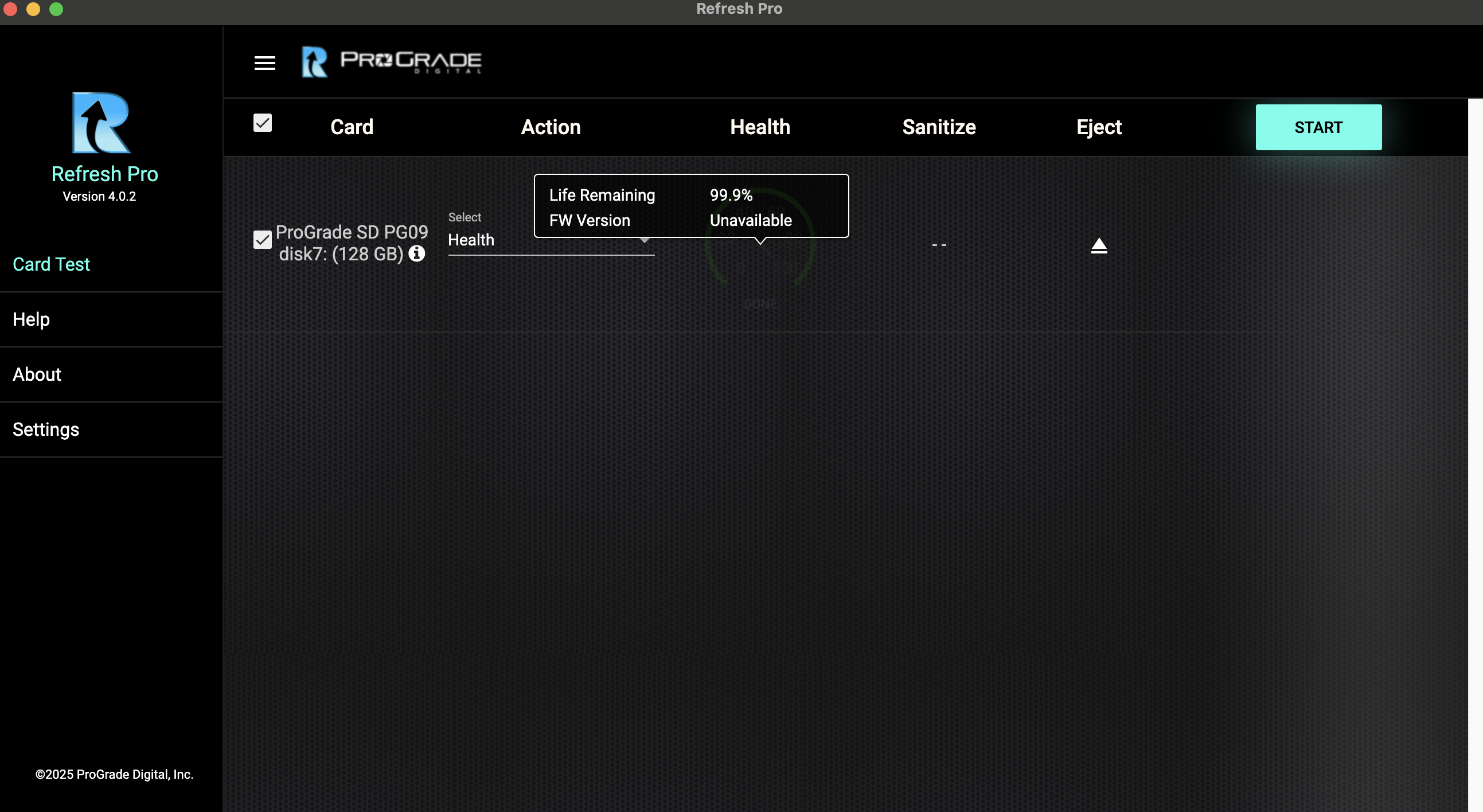





























.png)